How to insert a video in a Microsoft Word document
Updated: 03/10/2024 by Computer Hope

Adding images to a Microsoft Word document is common, but sometimes pictures are not enough. A video may be needed to provide better detail or examples for the document's topic. To insert a video in your Word document, follow the steps below.
Note
The video you want to add must be stored and accessible from YouTube, Vimeo, Flip, SlideShare, Stream, or TED. Videos from other online sources are not supported in Microsoft Word. Additionally, videos saved locally on your computer cannot be inserted in Word documents.
Insert a video in a Word document
- Open a new or existing Microsoft Word document.
- In the document, click to place the text cursor where you want to insert a video.
- In the Microsoft Word Ribbon, click the Insert tab.
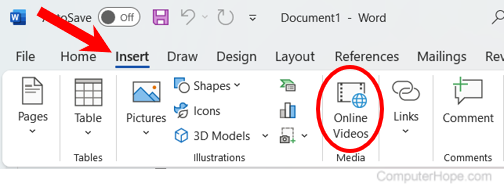
- In the open window, enter the URL (uniform resource locator) for the video (A) in the text field.
- Wait for a preview of the video (B) to be displayed in the window to confirm the correct video link. Click the Insert button (C) to insert the video.
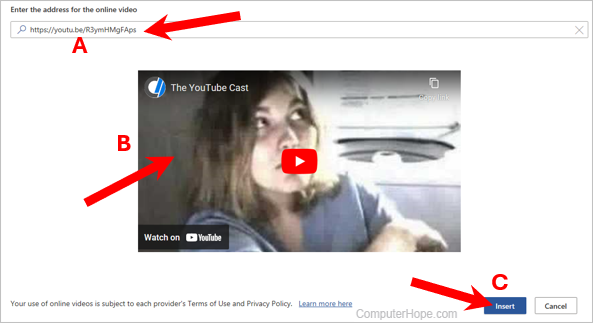
- To play the video in the document, click the Play button in the middle of the video preview.
- Click the Play button on the video preview again when the document darkens and the video is shown in the center.
Note
The playback controls for the video are determined by the online service that hosts the video and cannot be changed.
- When you're done viewing the video, click anywhere in the program window (outside the video) to return to the document.
