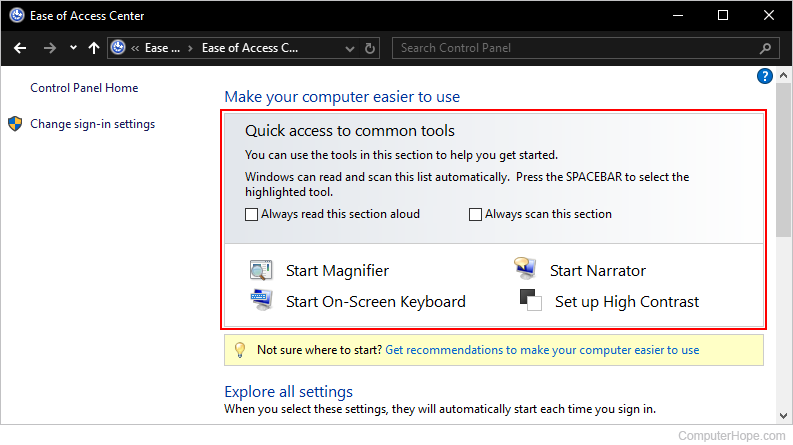Viewing Windows accessibility options
Updated: 02/04/2024 by Computer Hope

Windows accessibility options help users customize settings in Windows to make it easier to see, read, and use their computer. The Ease of Access Center in Windows contains accessibility options and includes the following features:
- Change the size of icons and text.
- Change contrast settings to make text and objects easier to see.
- Alter and improve the functionality of a mouse and keyboard.
- Turn on the on-screen keyboard.
- Eliminate the need for a mouse and keyboard by configuring voice recognition.
- Enable the Narrator for visually impaired users.
- Configure the computer for use without a monitor, another feature for visually impaired users.
Open Ease of Access Center in Windows
To open the Ease of Access Center in Windows, follow the steps below.
- Press the Windows key, type Control Panel, and press Enter.
- In the window that opens, click Ease of Access.
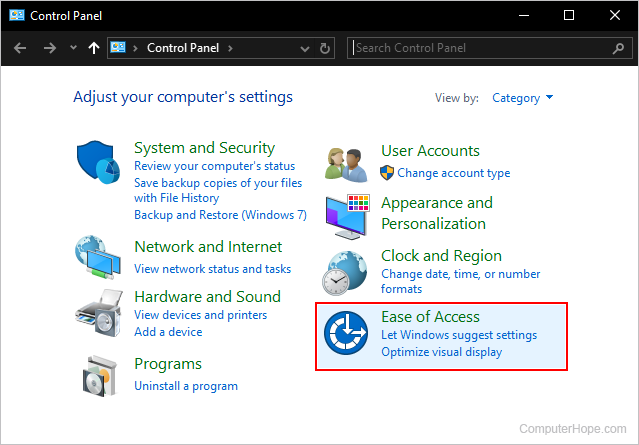
- In the next Window, click Ease of Access Center.
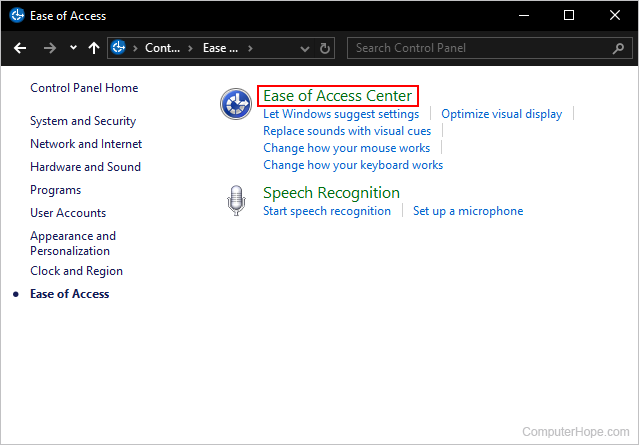
- The top of the menu in this section contains common features, but you may scroll down to see every Ease of Access tool available to Windows users.