Linux expand and unexpand commands
Updated: 05/04/2019 by Computer Hope
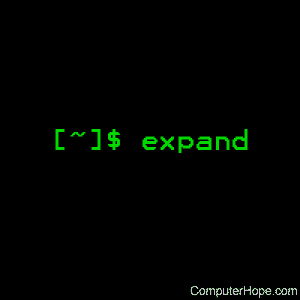
On Unix-like operating systems, the expand command copies files (or the standard input) to the standard output, with tab characters expanded to space characters. Backspace characters are preserved into the output and decrement the column count for tab calculations.
The unexpand command reverses this process.
This page covers the GNU/Linux versions of expand and unexpand.
Description
expand is useful for pre-processing character files (before sorting, looking at specific columns, and so forth) that contain tab characters.
Syntax
expand [OPTION]... [FILE]...
unexpand [OPTION]... [FILE]...
Expand options
| -i, --initial | Do not convert tabs after non-blanks. |
| -t, --tabs=NUMBER | Set tabs NUMBER characters apart, instead of the default of 8. |
| -t, --tabs=LIST | Use comma-separated list of explicit tab positions. |
| --help | Display a help message and exit. |
| --version | Display version information and exit. |
Unexpand options
| -a, --all | Convert all blanks, instead of only initial blanks. |
| --first-only | Convert only leading sequences of blanks (overrides -a). |
| -t, --tabs=N | Set tabs N characters apart instead of the default of 8 (enables -a). |
| -t, --tabs=LIST | Use comma separated LIST of tab positions (enables -a). |
| --help | Display a help message and exit. |
| --version | Display version information and exit. |
Examples
expand myfile.txt
Expand the file myfile.txt, changing tabs to spaces, and display on standard output.
expand --tabs=10 myfile.txt > myfile2.txt
Converts the tabs in the file myfile.txt to 10 spaces each, and write the output to myfile2.txt.
Related commands
tabs — Set tab stops on a terminal.
