I see a program labeled "DragonBoost", this is adware, but I am unable to uninstall it, as the uninstall and modify buttons are grayed out.
Go into your C drive, Program Files and see if you can find DragonBoost. If you can find it, please delete the folder. Were you able to run MBAM with the name change?ESET Online ScannerNote : If you use Internet Explorer to get the ESET Online Scanner, you won't have to download, nor install the tool, as everything will be ran in a contextual (pop-up) window of Internet Explorer. However, for every other browsers, you will have to download and install ESET Online Scanner. In this set of instruction, I'll use Google Chrome to download it and run it (since a lot of people will do it), however, except for the download and installation procedure, the same instructions applies if you use Internet Explorer. Please note that two or three prompts will appear if you use Internet Explorer asking you to reload the page, authorize the application, execute it, etc. Accept all of them in order to run ESET Online Scanner. Download and execute
ESET OnlineScan (on this window, click on
ESET Smart Installer to trigger the download). People accessing this URL via Internet Explorer will start the integration process of ESET Online Scanner in their browser;
Once the installation is done (it requires Admin Rights), check the following settings (two of them are under
Advanced Settings, click on it to display them) :
Enable detection of potentially unwanted applications; Scan archives; Scan for potentially unsafe applications; Optional : If you want to scan more drives, click on
Change... and select the drives you want to include in the scan;
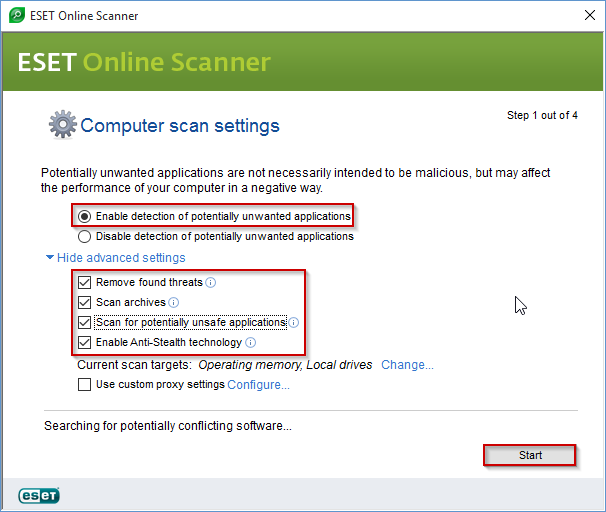
After you're done checking these options, click on
Start and ESET Online Scanner will download it's virus signature database before starting the scan;
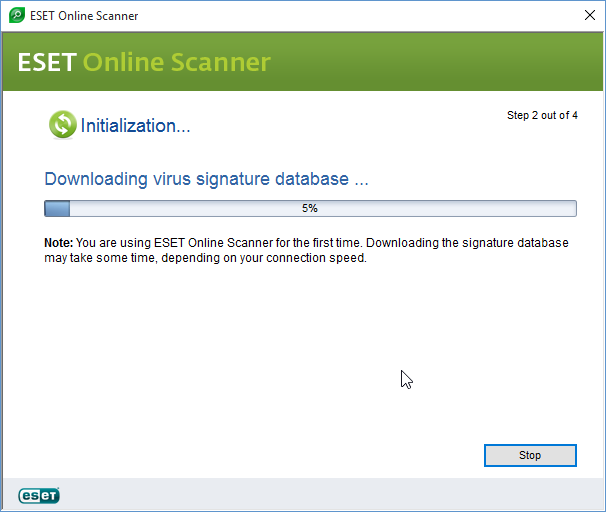
Once done, the scan will start automatically. Detections will appear at the bottom of the window. ESET Online Scanner can have an extremely long scan time that can last between 2 or 3 hours. So if you start the scan, do not interrupt it, let it complete until the end;
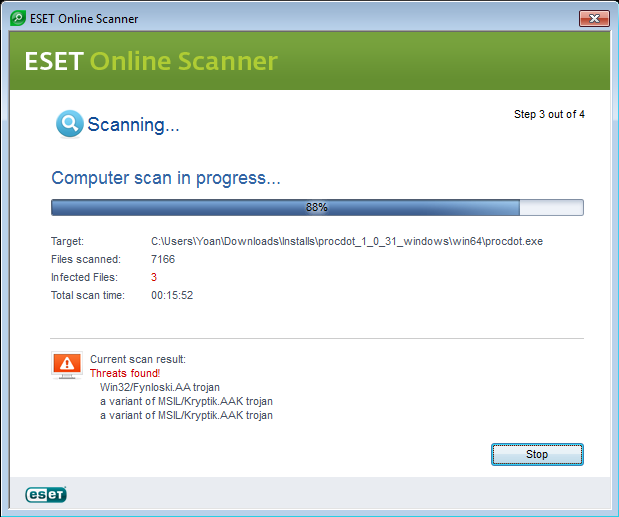
After the scan is finished, a summary window will appear to give you the information about the scan. Then you'll have to the option to see what threads were found and to manage the threats that were quarantined;
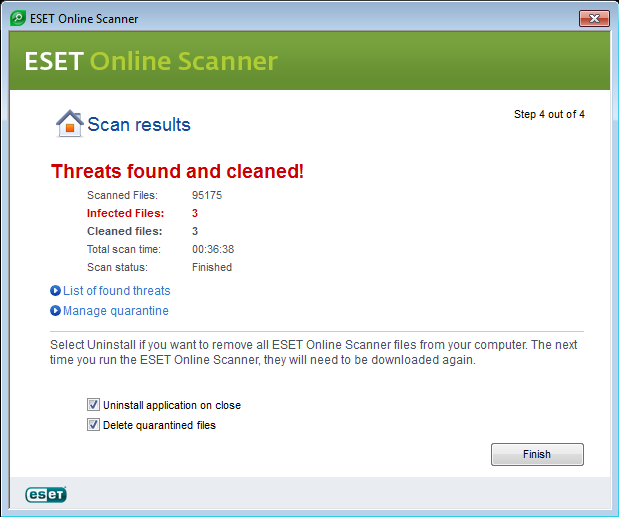
Click on
List of found threats, it'll display every threat identified during that scan, their type and what action was taken against them. Click on Copy to clipboard to copy these results on our clipboard and post them in your next reply;
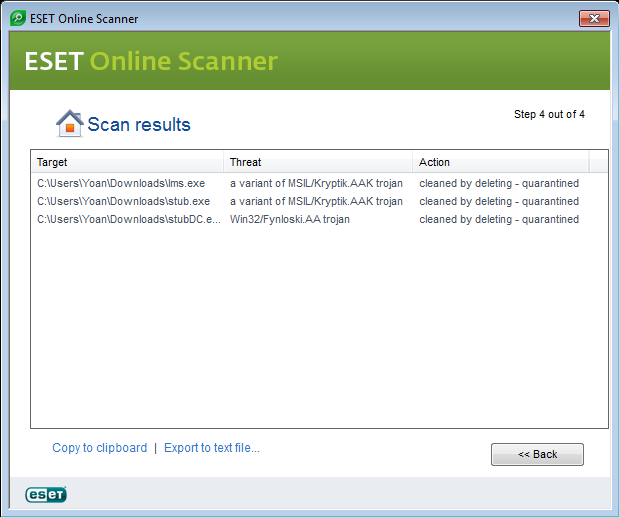
Once you're done, click on the
Back button;
Check both checkboxes at the bottom:
Uninstall application on close and
Delete quarantined files before clicking on the
Finish button;