Smartphone always boots into Safe Mode
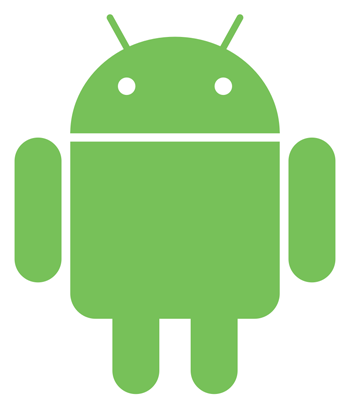
There are a few reasons your smartphone or other Android mobile device always boots to Safe Mode. To resolve this issue, we suggest going through the sections below in order and follow their instructions.
Stuck buttons
The most likely culprit for a phone or tablet that always boots into Safe Mode is a stuck or malfunctioning button.
- Remove any case or gel skin from your device. If the case is depressing the Menu key, it can cause it to load into Safe Mode.
- Press each of the keys and buttons several times, to make sure none of them are stuck.
- Restart your phone.
Device with a removable battery
If your device doesn't have a removable battery, you may proceed to the next section.
- Remove the battery and SIM card (if present) from the device.
- Wait at least 30 seconds.
- With the battery still out of the phone, plug the phone into its wall charger.
- Replace both the battery and SIM card.
- Turn the phone back on. While the phone is starting up, do not press any keys or buttons.
Recently installed applications
If the device continues to load into Safe Mode after following the steps in the previous section(s), an app you've recently installed may be preventing the device from loading normally. Remove any recently installed apps on the phone and try the above steps again.
Factory reset
If the device continues to load into Safe Mode after trying all of the previous suggestions, we recommend a factory reset. This process erases all settings and software to make the phone like new. For steps on performing a factory reset, see your device "How To" instructions (in the user manual or on the manufacturer's website), as each is different.
Defective hardware
If nothing in any of the previous sections worked, your mobile device is likely defective. At this point, it either needs to be sent or taken into a repair center for service or be replaced.
