How to change brightness on Android phone, iPhone, and iPad
Updated: 07/13/2023 by Computer Hope

There are several reasons to change or adjust the brightness on your smartphone or tablet, including eye strain reduction and prolonging battery life. To darken or brighten the screen on your Android phone or tablet, iPhone, or iPad, follow the instructions below.
Adjust brightness on Android device
- On an unlocked device, swipe your finger down from the top of the screen twice.
- Press and hold your finger on the brightness slider (shown below) and drag left or right to adjust the brightness.
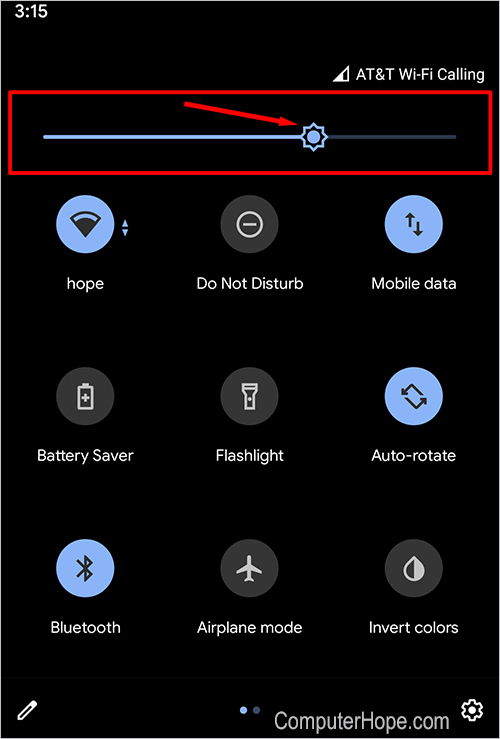
Screen still too dark
If you turned the device's brightness to its maximum setting, but the screen is still dark, try disabling the adaptive brightness setting.
- Swipe down from the top of the screen and tap the gear icon to access the Settings app.
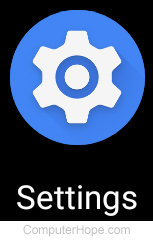
- Tap the Display option.
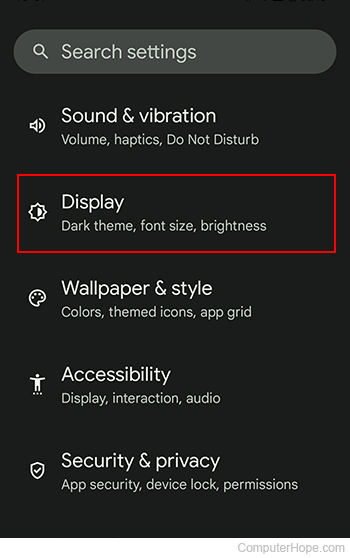
- Find and tap the Adaptive brightness toggle to the off position (gray background).
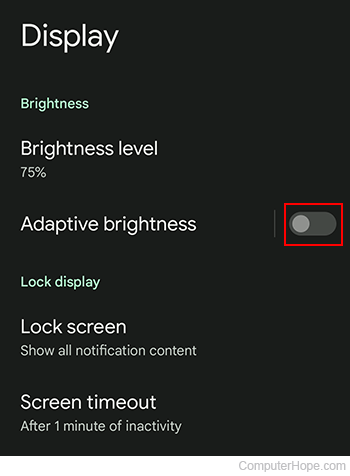
Adjust brightness on iPhone and iPad
- On the top-right of an unlocked iPhone or iPad screen near the Wi-Fi symbol, swipe down with your finger.
- In the menu, press and hold the white part of the brightness icon (shown below) and drag up or down to adjust the brightness.
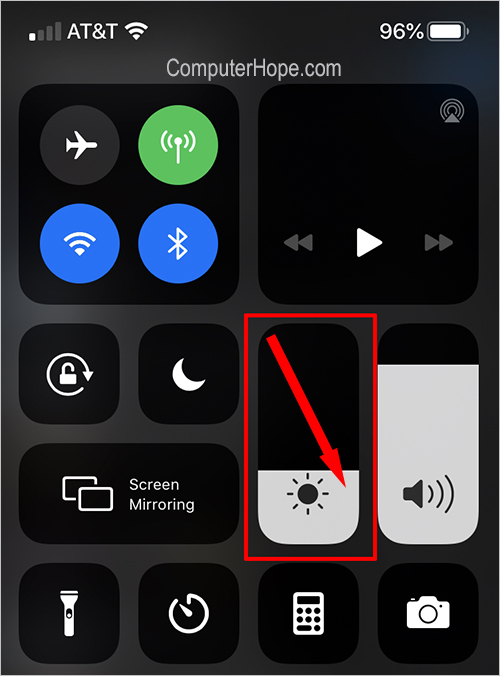
If you cannot access the screen above, the brightness settings are also found under the Display & Brightness section in the Settings app.
Screen still too dark
If you turned the device's brightness to its maximum setting, but the screen is still dark, try disabling the automatic brightness setting.
- Open the Settings
 app.
app. - Tap the Accessibility option.
- Tap the Display & Text Size option.
- Scroll to the bottom of the screen and tap the Auto-Brightness toggle to the off position (gray background instead of green).
