No sound in Windows Media Player
If you are playing audio or video in Windows Media Player, but not hearing any sound, review the sections below for help with troubleshooting the issue.
This page is for users experiencing issues with sound in Windows Media Player only. If you are not getting sound with any program, see: How to fix missing or lost sound in Windows.
Check volume settings

Often, no sound in the Microsoft Windows Media Player may be corrected by adjusting the volume controls at the bottom of the program window. Moving the slider from the left to the right turns up the volume. If the slider is to the left, the volume is zero.
Make sure not muted
Make sure the Windows Media Player sound icon is not pressed in, as this button is used to mute the sound.
Check your Windows volume and sound settings
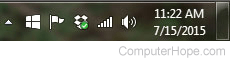
Ensure that the volume icon in the notification area is not turned down or muted, as it causes you not to hear any sound. If you're still having volume issues, visit the following link.
Codec issue
If only some movies you play do not get sound, it's likely you have a codec issue. Codecs allow movie files to be smaller. However, the proper codec needs to be installed for the Media Player to read the movie. Essentially, they both need to speak the same "language" so they may communicate.
If the location you downloaded the file did not contain a link to download the codec as well, see our codec definition for additional options.
Make sure the equalizer is balanced
If the equalizer is all turned down, you may experience sound related issues. To check this setting, click View, Enhancements, Graphic Equalizer. Once the Graphic Equalizer is displayed, make sure all settings are at least halfway up.
Update or reinstall the Windows Media Player
If you continue to experience issues, you may want to consider reinstalling or updating the Windows Media Player on your computer.
