How to change the direction the cell moves when pressing Enter
Updated: 01/24/2018 by Computer Hope
By default, in Microsoft Excel, when you press the Enter key, it moves the cell pointer one cell down. However, this behavior can be changed by following the steps below. Changing the direction is beneficial when you want the cursor to move to the right because your spreadsheet that is more horizontal than vertical.
Microsoft Excel 2007 and later
- Open Microsoft Excel.
- Click File and then Options.
- Click Advanced and in the Advanced Windows change the Direction under After pressing Enter, move selection, as shown below.
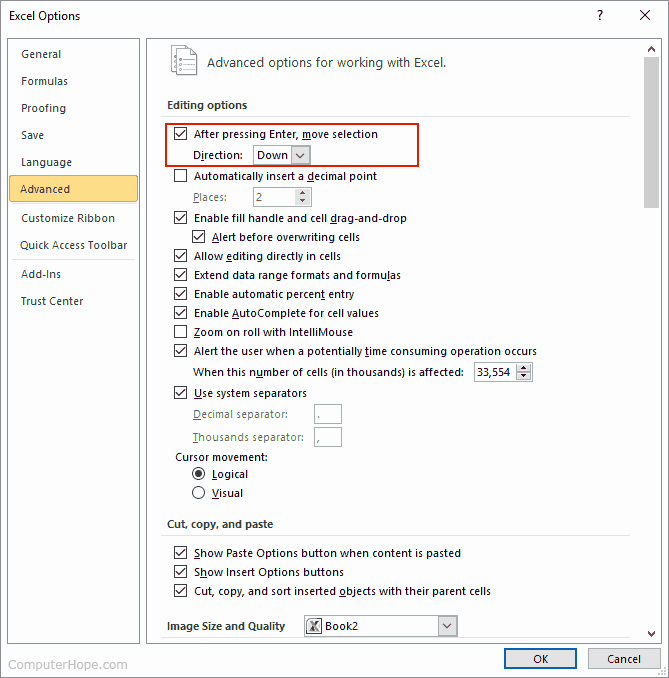
After following the steps above, when you press Enter, the cursor moves to the direction you want it to move.
Microsoft Excel 2003 and earlier
- Open Excel.
- Click Tools and then Options.
- In the Options window, click the Edit tab and change the Move selection after Enter option, as shown below.
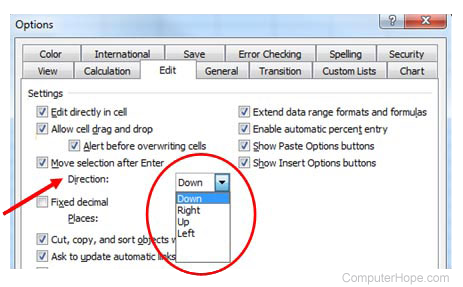
- Change the Direction from Down to Right, Up, or Left and click OK.
After following the steps above, when you press Enter, the cursor moves to the direction you want it to move.
