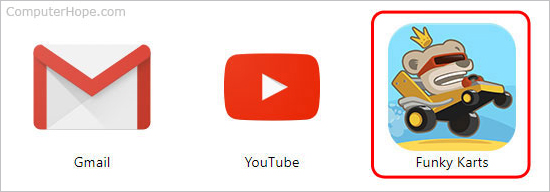How to add Google Chrome apps to a PC or Chromebook
Updated: 03/01/2018 by Computer Hope

Google Chrome is currently the top web browser. It has a few unique features, including the ability to not only download apps to your smartphone, but also your desktop computer, laptop, and Chromebook. To learn how to download Google Chrome apps to these devices, follow the steps below.
Add an app to a desktop computer, laptop, or Chromebook
- Open the Google Chrome Internet browser.
- Navigate to the Chrome Web Store.
- On the left side of the browser window, click Apps.
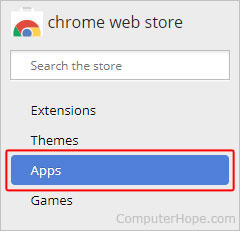
- From here, you may choose to use the search bar (shown above) or scroll through the apps suggested by Google.
- Once located, click the app you want to download, and click the
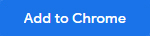 button.
button. - A small prompt asks you to confirm your selection. Click Add app.

- Once you've clicked Add app, you see it appear on your apps list. To view your Chrome apps list, type the special URL (uniform resource locator) chrome://apps in your Chrome address bar, and press Enter.