How to forward or re-send an e-mail message

When you receive an e-mail message, you can read, reply to, or delete it. You can also send that e-mail to another person, such as a friend or family member, through a process known as forwarding. If you previously sent an e-mail message to someone, you can re-send that same message to other people as well.
All e-mail accounts and client programs allow users to forward and re-send e-mails. The links below are to sections with steps on doing both.
Forward an e-mail message
The layout of each e-mail account and client program is different. Consequently, the exact steps to forward an e-mail message may vary slightly. The instructions below demonstrate the general process for forwarding an e-mail.
- Access your e-mail account or client program.
- Open the e-mail message you want to forward.
- In the message, usually near the top or bottom, look for a menu containing the Forward option.
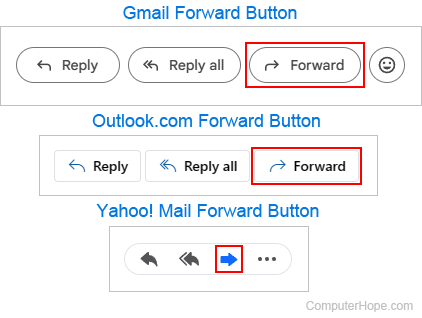
If a picture, document, or other files are attached to the original e-mail message, using the Forward option results in those files getting sent when the e-mail is forwarded. If you do not want to include those attachments, make sure to remove them before clicking Send. For further information, see: How to remove attachments or images before sending e-mail.
- Once the e-mail message window opens, in the To: field, enter the address of the person to whom you want to forward the message.
- In the Subject field, modify the e-mail subject, if desired.
- In the body of the e-mail message, type a message explaining the reason for forwarding the e-mail, if desired.
- When you're finished, click the Send button.
Re-send an e-mail message
The layout of each e-mail account and client program is different. Consequently, the exact steps to re-send an e-mail message may vary slightly. The instructions below demonstrate the general process for re-sending an e-mail.
- Access your e-mail account or client program.
- Locate the Sent folder, which contains the e-mails you have previously sent. It may also be named Sent Items or Sent Mail.
Some e-mail accounts or client programs may hide the Sent folder by default. If you cannot find the Sent folder, check the Settings options to show the Sent folder.
- Find and open the e-mail message you want to re-send.
- In the menu bar at the top of the e-mail message or e-mail program window, select the Reply or Reply All option. A new e-mail message window opens.
If pictures or other files were attached to the previously sent e-mail message, you may need to attach that media again. However, although the files will not automatically be attached to the new message, they may still be available in the upper message of the e-mail chain.
- If you select the Reply option, your e-mail address will be automatically entered into the To: field. Remove your e-mail address and enter the e-mail address to whom you want to re-send the e-mail message. If you select the Reply All option, the e-mail addresses you previously sent the e-mail to will be automatically entered in the To: field. You can remove those e-mail addresses and enter new ones, or you can leave them and add others.
- Modify the Subject field, if desired.
- In the body of the e-mail message, type a message to the e-mail recipients, if desired.
- When you're finished, click the Send button.
