How to close all browser tabs on an iPhone or iPad
Updated: 10/11/2021 by Computer Hope
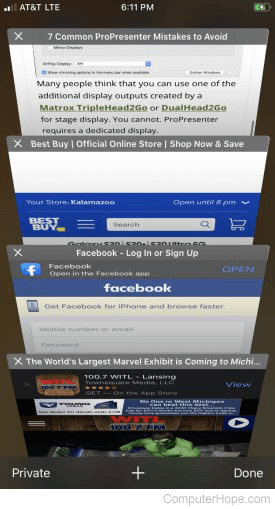
Each time you tap a link from an e-mail or text or open the Safari browser on an iPhone or iPad, a new browser tab is opened. Accessing a web page bookmark also opens a new browser tab. Browser tabs allow you to view previously-visited web pages without searching for them or finding the link in an e-mail or text message. Unfortunately, if those browser tabs are not closed, they build up over time and slow down browsing performance or even the device's overall performance.
The following section shows steps to close all browser tabs and start again with a clean slate.
Close all Safari browser tabs on iPhone and iPad
- Open the Safari browser on your iPhone or iPad.
- At the bottom-right corner of the browser, press and hold the view browser tabs icon
 until the options list appears.
until the options list appears. - Tap the Close All # Tabs option, where "#" is the number of tabs currently open.
- Tap the Close All # Tabs option again to confirm you want to close all browser tabs.
All existing browser tabs are closed, and a new blank tab is opened in their place.
