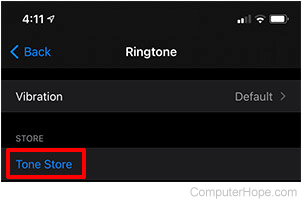How to set or change a ringtone on a smartphone
Updated: 11/06/2021 by Computer Hope
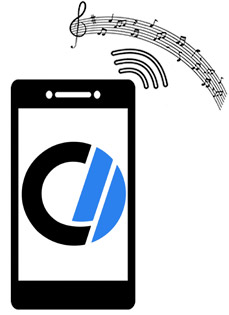
Smartphones today have many features that offer personalization and convenience. One feature is the ability to customize ringtones. Changing the ringtone on your device can set you apart from others or let you hear your favorite song when someone calls.
To proceed, choose your smartphone's operating system from the list below and follow the instructions.
Change the ringtone on an Android
Android smartphones have many different manufacturers, and their operating system features and layouts are somewhat different. Consequently, the steps for your device may vary slightly from those listed below.
- Open the Settings
 app.
app. - Scroll down and tap the Sound & vibration option.
![]()
- Scroll down and tap the Advanced option.
![]()
- Scroll down and tap the Phone ringtone option.
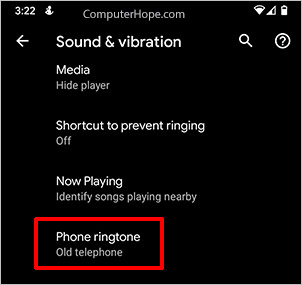
- Depending on your device, the ringtones are displayed in a list or a folder. If they are in a folder, tap the desired folder.
![]()
- Choose the ringtone that best suits your needs. You can also tap each one to hear how they would sound.
- Tap Save to save the new ringtone selection.
![]()
- Tap the Settings option.
Change the ringtone on an iPhone
The following steps show you how to set the ringtone on your iPhone.
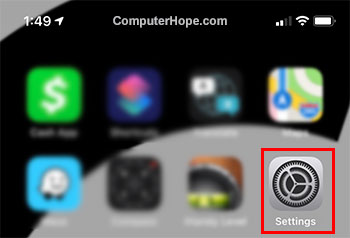
- Tap the Sounds & Haptics option.
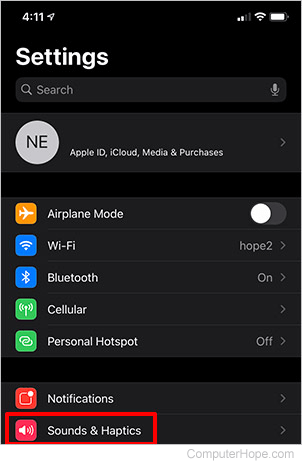
- Under Sounds and Vibration Patterns, tap the Ringtone option.
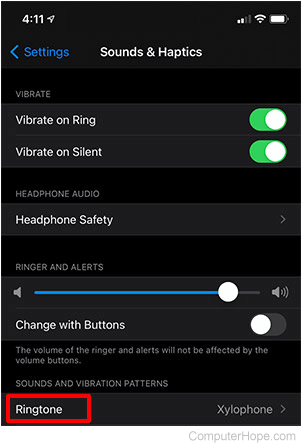
- Scroll through and tap each ringtone (A) to play it. After deciding on the ringtone to use, tap to select it. Then, tap Back (B) to save it as your ringtone.
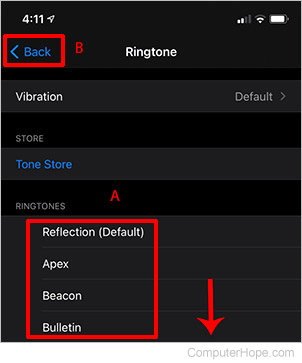
- If you don't like the ringtones pre-loaded on the iPhone, tap Tone Store to see different ringtones available for download.