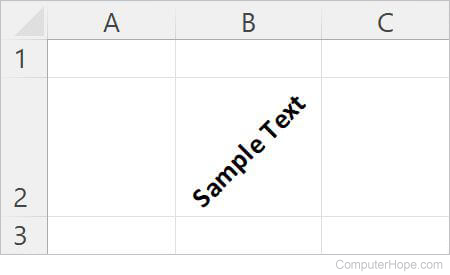How to rotate text in Microsoft Excel
Updated: 11/18/2022 by Computer Hope
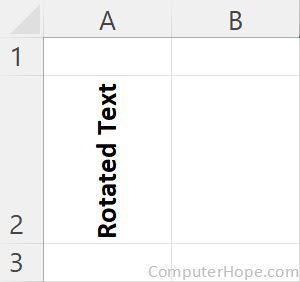
By default, text and other types of data (such as images) are displayed horizontally in Microsoft Excel. There may be cases where you want to rotate text to display at an angle or vertically instead. Rotating dates, numbers, and words can improve the visual appeal of the contents of a spreadsheet, or direct attention to important information in a table.
How to rotate text in a cell
- Open Microsoft Excel and select a cell containing text you want to rotate.
- Type the desired text in the cell.
- In the Ribbon, on the Home tab, click the small icon in the bottom-right corner of the Alignment section. The icon looks like a half square with an arrow pointing down and to the right.
![]()
Tip
Alternatively, press Ctrl+1 on your keyboard, and then click the Alignment tab in the Format Cells window that opens.
- On the Alignment tab in the Format Cells window, the Orientation section lets you rotate text up to 90 degrees from horizontal. In the Degrees numeric text field, enter the angle you want to rotate the text. A positive number rotates the text upward, and a negative number rotates the text downward. The image above the text field displays an example of how the text appears using the angle you entered.
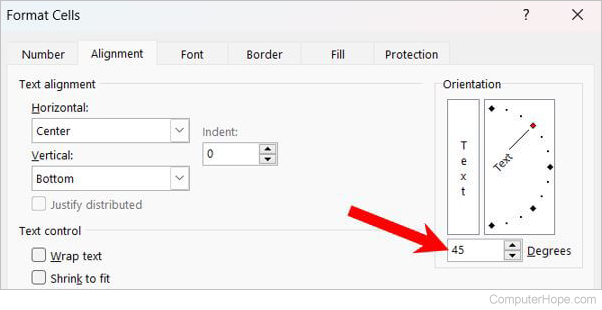
- Click the OK button at the bottom-right of the Format Cells window to save the text rotation settings and view the rotated text in the cell.