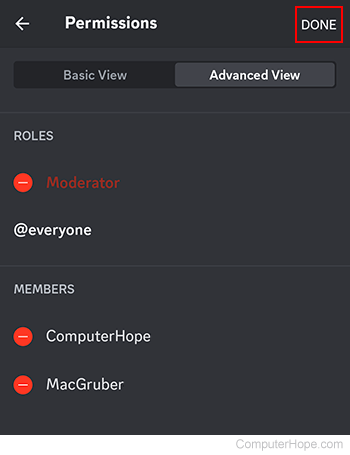How to set a Discord channel to private

While many users know that owners can set their Discord servers to private, they may not know that those with the proper permissions can also change individual channels to private. The following sections contain information on how to edit the privacy settings for a channel and decide which roles and members are granted access. To proceed, choose the method for how you access Discord and follow the instructions.
To perform any of the following actions, you must have administrator rights on the Discord server. To learn how to set or change permissions in Discord, see: How to manage roles and permissions on Discord.
Using the Discord website
If you use a desktop or laptop computer to access Discord through the website, follow the steps in the sections below.
How to set a Discord channel to private
- Navigate to the Discord website.
- Click the Open Discord in your browser button.
- On the left side, select the server containing the channel you want to set to private.
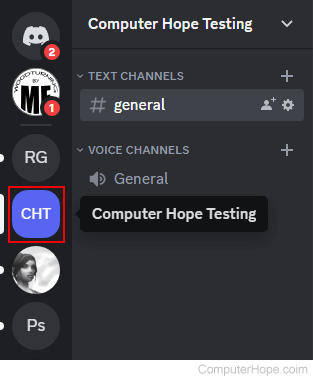
- Locate the channel you want to set to private.
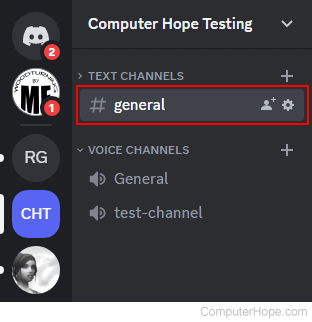
- Right-click the channel name and select Edit Channel from the drop-down menu.
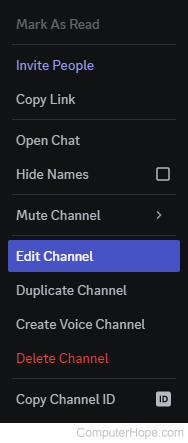
- On the left side, click Permissions.
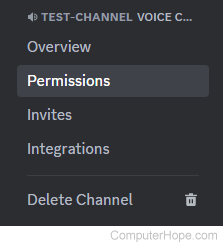
- To make your channel private, click the toggle switch
 next to Private Channel so that the green checkmark is showing.
next to Private Channel so that the green checkmark is showing.

- Click the Save Changes button at the bottom of the screen.

How to edit private channel access
Once you've changed the channel to private, you can decide who can enter it.
Adding a role or member
- Navigate to the Discord website.
- Click the Open Discord in your browser button.
- On the left side, select the server containing the private channel where you want to add members.
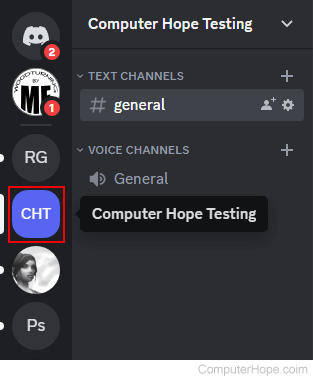
- Find the channel where you want to modify permissions.
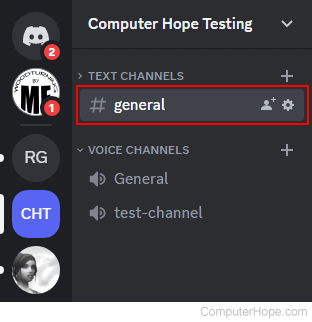
- Right-click the channel name and select Edit Channel from the drop-down menu.
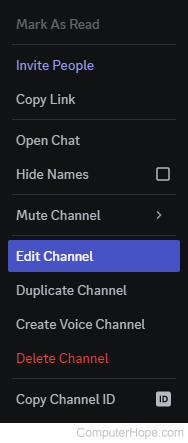
- On the left side, click Permissions.
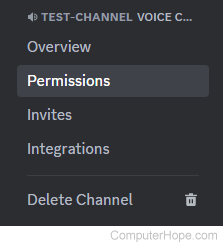
- In the Private Channel section, click the Add members or roles button.
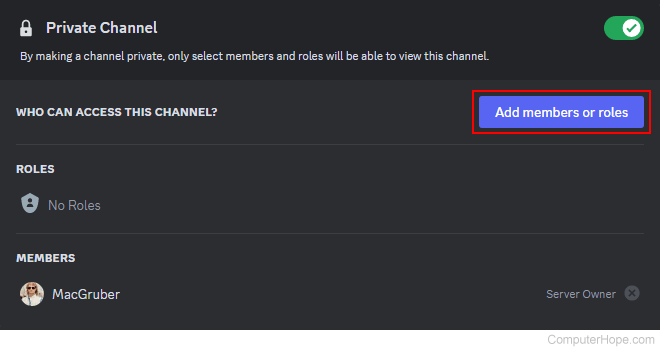
- Click or type the roles or members to give channel access, and then click the Done button.
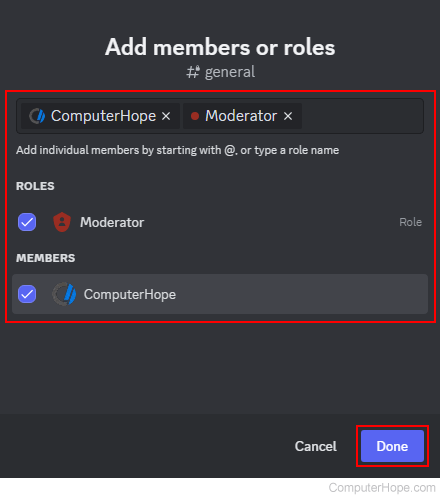
Removing a role or member
- Navigate to the Discord website.
- Click the Open Discord in your browser button.
- On the left side, select the server containing the private channel from which you want to remove members.
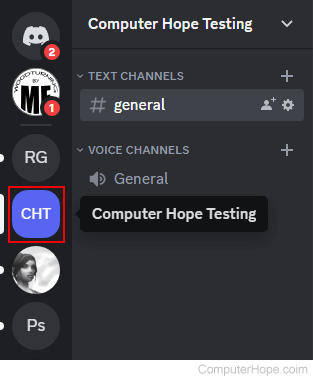
- Locate the channel where you want to remove permissions.
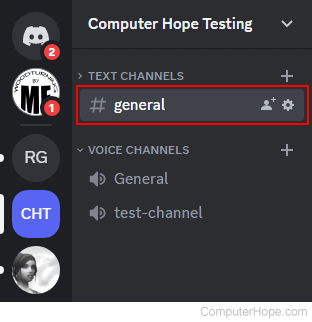
- Right-click the channel name and select Edit Channel from the drop-down menu.
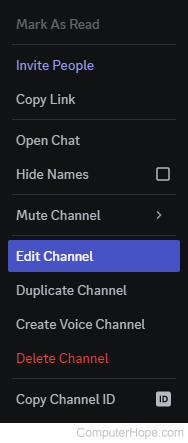
- On the left side, click Permissions.
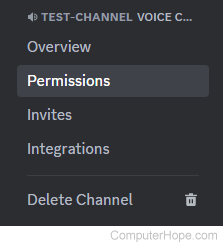
- Click the gray "x" next to the role or member you want to remove from the channel.
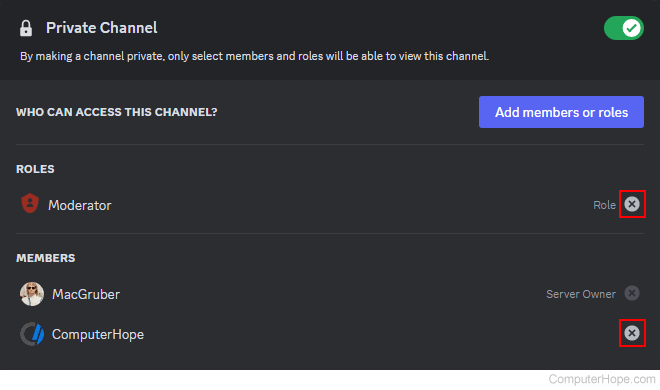
- When prompted, click the Okay button.
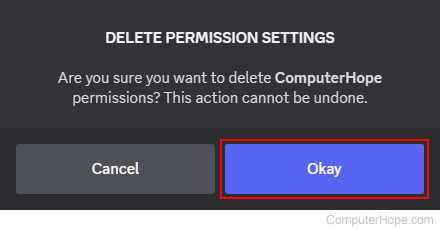
Using the Discord mobile app
If you access Discord on a mobile device, follow the steps in this section.
How to set a Discord channel to private
Before setting permissions for a role in Discord, the channel must have already been created. If you need help creating a channel, see: How to create, customize, or delete a channel on Discord.
- On your mobile device, open the Discord app.
- Tap the Home icon in the bottom-left corner of the screen.
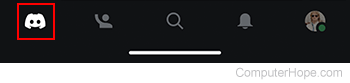
If you don't see the bottom icons, tap the hamburger menu or kebab menu icon at the top of the screen.
- On the Home screen, tap the server containing the channel you want to make private.
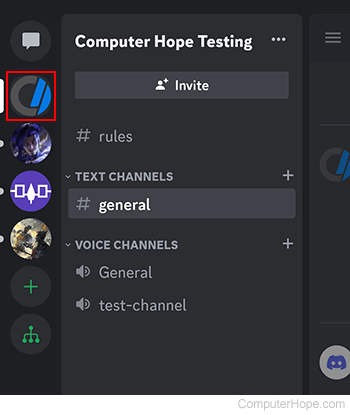
- Long press the channel entry until a menu appears.
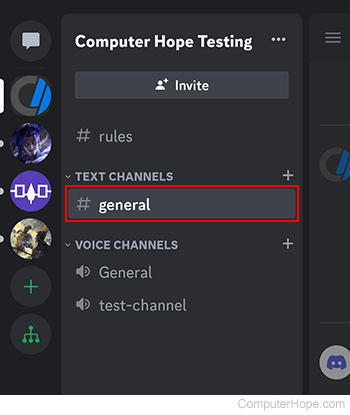
- Select Edit Channel from the drop-down menu.
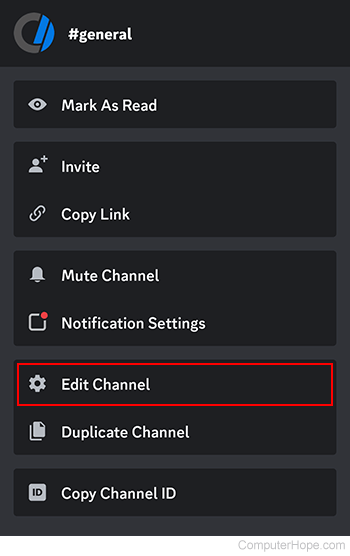
- Scroll down and tap Channel Permissions.
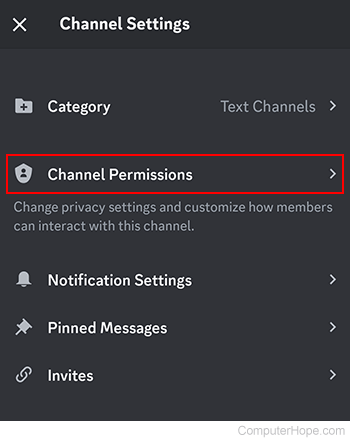
- On the next screen, make sure the Basic View tab is selected, then tap the toggle switch next to Private Channel.
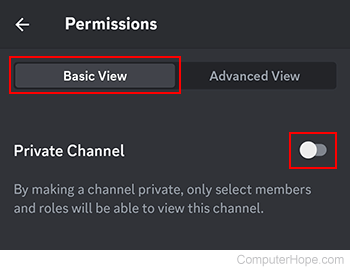
- In the prompt, tap the Yes button to confirm your choice.
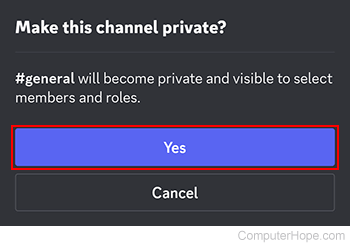
How to edit private channel access
Once you've changed the channel to private, you can decide who can enter it.
Adding a role or member
- On your mobile device, open the Discord app.
- Tap the Home icon in the bottom-left corner of the screen.
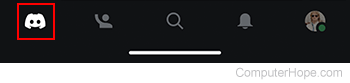
If you don't see the bottom icons, tap the hamburger menu or kebab menu icon at the top of the screen.
- On the Home screen, tap the server containing the channel whose privacy roles or members you want to change.
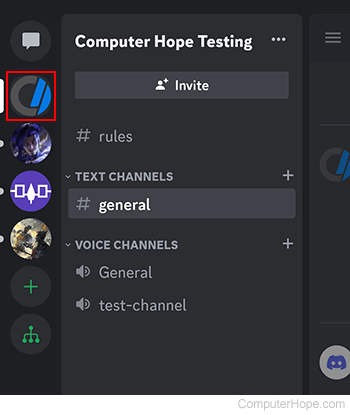
- Long press the channel entry until a menu appears.
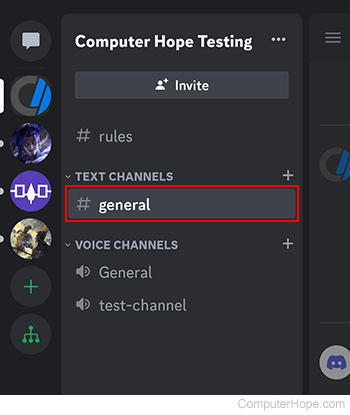
- Select Edit Channel from the drop-down menu.
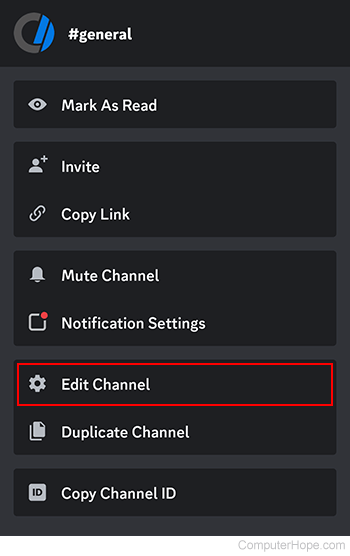
- Scroll down and tap Channel Permissions.
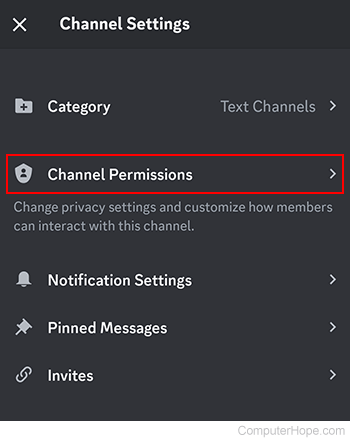
- On the next screen, tap the Advanced View tab, and then tap the Add role or Add member selector.
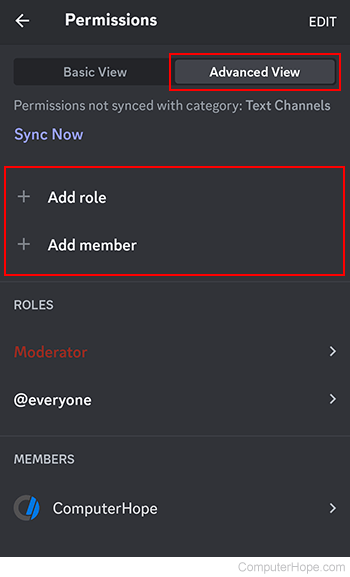
- On the New Permission screen, search for and tap the user or role you want to add to the channel.
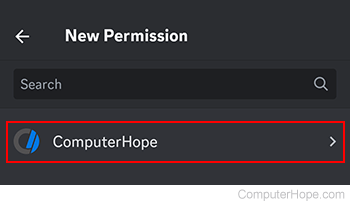
- Set any additional channel permissions for the role or member by tapping the toggle switches
 to the right of each entry.
to the right of each entry. - When you're finished, tap Done in the upper-right corner.
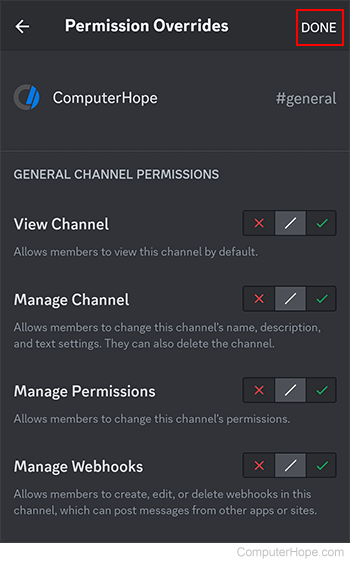
Removing a role or member
- On your mobile device, open the Discord app.
- Tap the Home icon in the bottom-left corner of the screen.
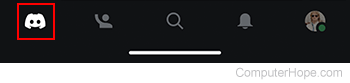
If you don't see the bottom icons, tap the hamburger menu or kebab menu icon at the top of the screen.
- On the Home screen, tap the server containing the channel whose privacy roles or members you want to change.
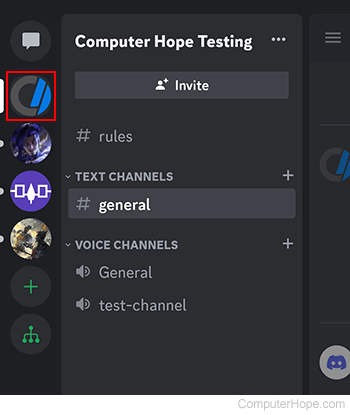
- Long press the channel entry until a menu appears.
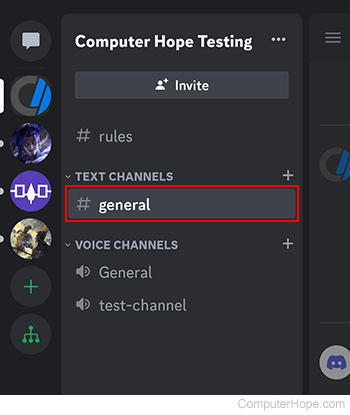
- Select Edit Channel from the drop-down menu.
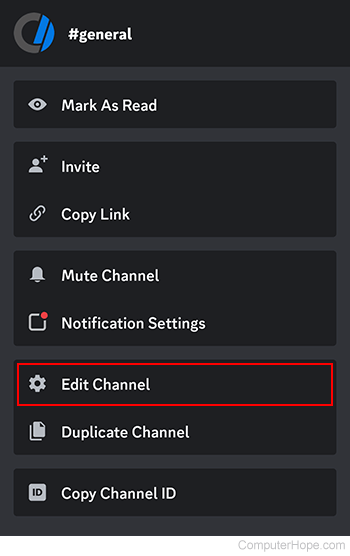
- Tap Channel Permissions.
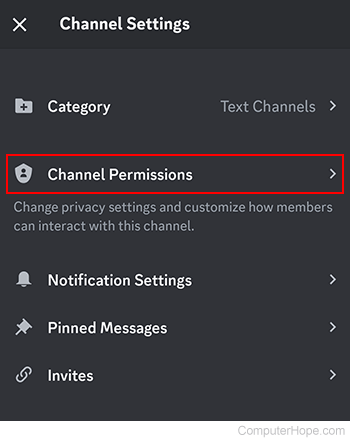
- On the next screen, tap the Advanced View tab, and then tap Edit in the upper-right corner of the screen.
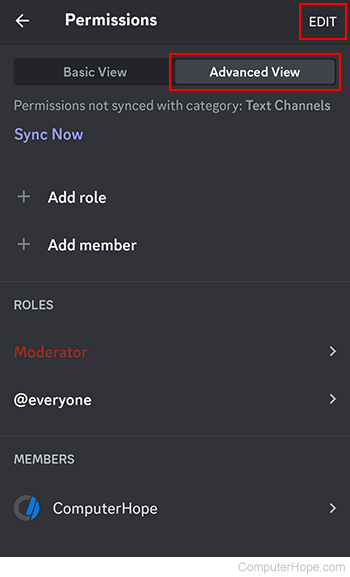
- Tap the "-" symbol next to any roles or members to remove their channel access.
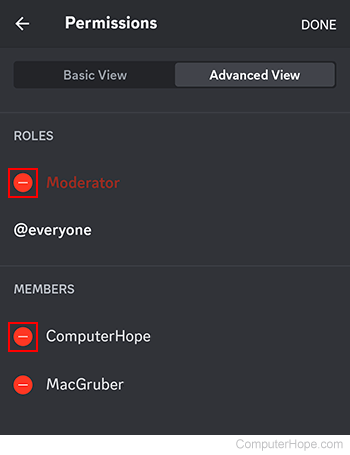
- Tap the Yes button to confirm each removal.
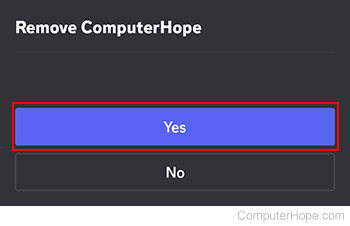
- When you're finished, tap Done in the upper-right corner of the screen.