How to clear Amazon Fire tablet history
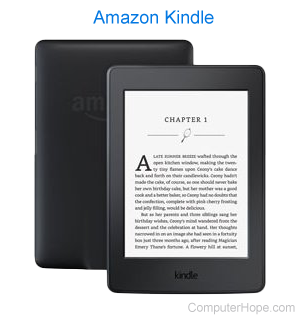
Most web page data is cached locally on your mobile device as you browse the Internet. This process helps sites load faster and reduces the amount of data transferred over your connection when you revisit them. Furthermore, this saved data can make it easier to locate a site again if you forgot to bookmark it during your previous session.
To help keep your Internet activities private or free up disk space, you can delete this stored information. To learn how to clear your browsing history on an Amazon Fire tablet, follow the steps below.
If you delete browsing history from your mobile device, it cannot be recovered.
Clearing browsing history on a Fire tablet
- Open the Silk browser.
- Tap the menu
 icon.
icon. - Select Settings from the drop-down menu.
- Tap Privacy.
- In the Privacy section, tap the CLEAR BROWSING DATA button.
Below the CLEAR BROWSING DATA button are options with a checkbox next to them. They include Browsing history, Cache, Cookies, Site data, Saved passwords, and Autofill data. You can use these to clear specific cached data. Once you've made your selections, tap Clear at the bottom of the menu.
