Bookmark
A bookmark may refer to any of the following:
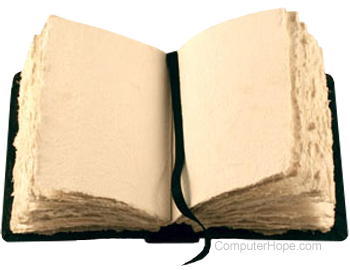
1. With an Internet browser, a bookmark or electronic bookmark is a method of saving a web page's address. While using most browsers, pressing Ctrl+D bookmarks the page you are viewing. To bookmark a page using your mouse, click the ![]() (star) icon (or a similar symbol) to the right of the address bar.
(star) icon (or a similar symbol) to the right of the address bar.
In Microsoft Edge and Internet Explorer, bookmarks are called favorites.
If you forget to bookmark a page and have forgotten the address, you can view your browser history. For help doing this, visit our history page.
Why create a bookmark?
A bookmark is handy when you find a web page that you want to remember and look at another day. When you bookmark a web page, you create a shortcut for quick access to that web page. You can access that bookmark at any time to view the web page again without having to search the Internet to find it.
How to bookmark Computer Hope
To bookmark any Computer Hope page, press Ctrl+D while on any of our pages (including this one). To bookmark our home page, visit the Computer Hope home page and press the keyboard shortcut.
How to view bookmarks using shortcuts
Below are keyboard shortcuts that access and view the bookmarks in your browser.
- Google Chrome - Ctrl+Shift+O or Command+Shift+B on a Mac.
- Mozilla Firefox - Ctrl+B or Ctrl+Shift+B
- Microsoft Edge - Ctrl+Shift+O
- Internet Explorer - Ctrl+I
- Opera - Ctrl+Shift+B
- Safari - Ctrl+Command+1
2. With the Internet and HTML (hypertext markup language), a bookmark link is another name for a named anchor.
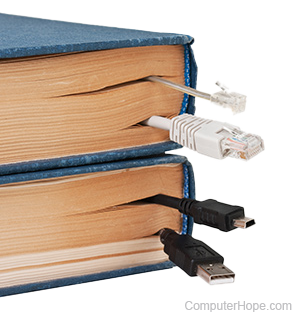
3. In text editors, like Notepad++, a bookmark is a feature that lets you mark a line to quickly find it again later. For example, in Notepad++, press Ctrl+F2 to add and remove a bookmark on the current line. When bookmarked, a small blue dot appears next to the line number. Once the file has bookmarks, pressing F2 cycles through each of the bookmarked lines. Bookmarks make it easy to jump around in a file containing thousands of lines of text or code.
4. In word processing programs, like Microsoft Word, a bookmark is a feature that lets you tag words, pictures, charts, or other objects to quickly find and view them again later. For example, if a Word document contained a chart that you found very helpful, you can add a bookmark to it. Later, when you want to refer to that chart again, you can open the Word document and access the bookmark to quickly find that chart.
Bookmarklet, Bookmarks bar, Browser, Favorite, Hotlist, Internet terms, Live bookmarks, Social bookmarking, Web design terms
