I-beam pointer
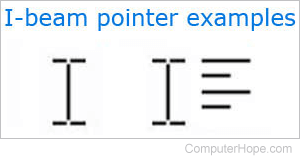
An I-cursor, also called an I-beam pointer, is a mouse cursor, indicating the mouse is over an area where text can be typed. Its shape resembles the capital letter "I". When your mouse cursor is an I-beam, click to place your text cursor there. Text can then be highlighted, inserted, or changed in that area. The picture shows examples of how the I-cursor may appear.
Example of an I-beam pointer
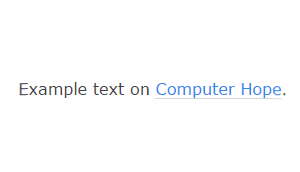
The animation displayed is an example of a mouse cursor moving around the screen. The mouse cursor first appears as a pointed arrow, then changes to an I-beam cursor when the pointer is over an editable text area. Then, when the mouse pointer hovers over a clickable link, the pointer looks like a hand.
How to use the I-beam pointer
To select a word with the I-beam, double-click the middle of any word. To select an entire line of text or a paragraph, click quickly three times on one of its words. To select the specific text, click at the beginning or end of the text, then while pressing the mouse button, drag in a direction.
What are the lines next to the I-beam pointer?
In Microsoft Word, small lines may appear next to the I-beam pointer. These lines indicate how the text will be formatted. For example, by default, the lines are left-aligned because it's the default setting.
Why is the I-beam pointer shaped like the letter "I"?
The letter "I" is used because "insert" starts with the letter "i," and it indicates the insertion point.
Practice using the I-beam pointer
How do I disable the I-beam pointer?
The I-beam pointer cannot be disabled or removed in a word processing program or text editor. However, when you start typing, the pointer does disappear by itself.
If the pointer re-appears or is annoying, move the pointer off-screen as you type or when it's unnecessary.
Cursor, Insertion point, Insert key, Mouse terms, Text cursor
