Computer mouse

A computer mouse is a handheld hardware input device that controls a cursor in a GUI (graphical user interface) for pointing, moving and selecting text, icons, files, and folders on your computer. In addition to these functions, a mouse can also be used to drag-and-drop objects and give you access to the right-click menu.
For desktop computers, the mouse is placed on a flat surface (e.g., mouse pad or desk) in front of your computer. The picture shows a Logitech desktop computer mouse with two primary buttons and a wheel.
Who invented the mouse?
The mouse was initially known as the X-Y Position Indicator for a Display System and was invented by Douglas Engelbart in 1963 while working at Xerox PARC (Palo Alto Research Center). But, due to Alto's lack of success, the first widely used application of the mouse was with the Apple Lisa computer. Today, this pointing device is on virtually every computer.
What are the uses of a mouse?
Below lists of all the computer mouse functions and options to give you an idea of all the mouse capabilities.
- Move the mouse cursor - The primary function is to move the mouse pointer on the screen.
- Point - Once the mouse is moved, you can point something out for another user or point a digital object. For example, in a game you can use the mouse to point a gun in the direction to shoot.
- Open or execute a program - Once you've moved the pointer to an icon, folder, or another object clicking or double-clicking that object opens the document or executes the program. Some programs even support tripple-clicking. See our click page for further information on mouse clicking.
- Select - A mouse also lets you select text or a file or highlight and select multiple files at once.
- Drag-and-drop - Once something is selected, it can also be moved using the drag-and-drop method.
- Hover - Moving the mouse cursor over objects with hover information helps discover each object's function. For example, hover the mouse over the "hover" link to see an example.
- Scroll - When working with a long document or viewing a long web page, you may need to scroll up or down. To scroll, rotate the mouse wheel, or click-and-drag the scroll bar. The mouse wheel can also be used as a button. See the IntelliMouse page for further information and functions of the mouse wheel.
- Perform other functions - Many desktop mice also have buttons that can be programmed to perform any function. For example, many mice have two side buttons on the thumb portion of the mouse. The button closest to the palm can be programmed to go back to the previously viewed web page in a browser.
For help with using a mouse and performing all the above functions, see: How to use a computer mouse.
How has the mouse increased computer usability?
When using a computer mouse, you don't have to memorize commands, such as those utilized in a text-based command line environment like MS-DOS. For example, in MS-DOS, you would need to know the cd command and dir command and type the commands on the keyboard to open a directory (folder) and view its files. Whereas a Windows user only has to double-click to open a folder and see its contents.
Types of computer mice

Below is a listing of all the types of computer mice and pointing devices used with a computer. Today, for a desktop computer, the most common type of mouse is an optical mouse that connects to the USB (universal serial bus) port and known as a USB mouse. For laptop computers, the most common type of mouse is the touchpad.
- Air mouse
- Cordless (Wireless)
- Footmouse
- IntelliMouse (Wheel mouse)
- J-Mouse
- Joystick
- Mechanical
- Optical
- Touchpad (Glidepoint)
- Trackball
- TrackPoint
Computer mouse ports
Today, most computer mice connect to a computer using a USB port. Below lists the ports and wireless connections a mouse can use.
What are the parts of a computer mouse?
The parts of a computer mouse can vary by the type of computer mouse. Below is a general overview of the parts found on most computer mice.
Buttons
Today, almost all computer mice have at least two buttons, a left button and right button for clicking and manipulating objects and text. In the past, there were mice with only one button. For example, many of the early Apple computer mice only had one button.
A desktop mouse with a wheel may have the wheel act as a third mouse button when pressed. Also, many desktop mice have additional thumb buttons, so it's also possible for a mouse to have five or more buttons.
Ball, laser, or LED

A desktop mouse uses a ball and rollers if it's a mechanical mouse or a laser or LED (light-emitting diode) if it's an optical mouse. These components track the movement of the mouse on an x-axis and y-axis and move the mouse cursor on the screen. The picture shows the bottom of a mechanical and optical mouse.
Mouse wheel
Today's desktop computer mice also usually include a mouse wheel that lets you scroll up and down on a page.
Instead of rolling the wheel, if you push in on the wheel, it can be used as a third button.
Circuit board
To transmit (input) all mouse signal information, clicks, and other information, the mouse must also have a circuit board with integrated circuits.
Cable or wireless receiver
For a corded mouse, it includes a cable with a plug that connects to the computer. Today, most corded mice connect to the USB port. If your computer has a wireless mouse, it needs a USB wireless receiver to receive the wireless signal and input it into the computer.
Other parts
If you're using a laptop, some components mentioned earlier are not required. For example, a touchpad does not use a ball, laser, or LED to control movement; it uses your finger on the touchpad. Other parts include a ball for trackball mice, extra buttons on the thumb side of the mouse, and nubs used with laptop mice.
What does a laptop use for a mouse?

Because a laptop is designed for portability, almost all laptops today use a touchpad as the mouse, and some Lenovo laptops still use a TrackPoint. Also, all laptop computers can have a USB corded or wireless mouse attached to them. The picture shows a touchpad found below a laptop keyboard.
Do smartphones use a mouse?
Smartphones and tablets use a touch screen as their primary input device, and therefore your finger is the mouse on these devices. With most tablets, you can also connect a computer mouse and use it on the tablet.
What hand should I use to control the mouse?
By default, a computer mouse is set up to be used with your right hand. However, if you're left-handed, it can be set up to be used with your left hand.
Although a mouse can be set up for your left hand, some mice are molded for right-hand users and may feel uncomfortable with your left hand.
Where should I place my fingers on the mouse?
The following image shows the correct finger placement, with your index finger on the left button, middle finger on the right button, and ring and pinky fingers resting on the side. The thumb controls any buttons on the left side of the mouse, if your mouse has them. If you have a left-handed mouse, the hand placement is opposite.
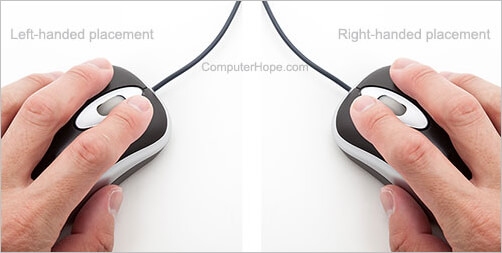
How can I use or practice using the mouse?
The following page explains the mouse basics, how it's held, how to connect it, and how it's used on the computer. Included on the page are interactive examples that help with practicing with the different mouse features.
How do I change my mouse's batteries?
To change the batteries in your mouse, you slide back the cover on the bottom, switch out the old batteries, and then replace the cover.
Mouse vs. mice or mouses
When describing one (singular), refer to a computer mouse as a "mouse." When describing two or more (plural), refer to them as "mice" (preferred), or "mouses."
To help prevent confusion, some companies and writers avoid using the plural form of a mouse by referring to multiple mice as "mouse devices."
Is "mouse" an acronym?
No. Some believe that mouse is short for "manually-operated user-select equipment." However, when Douglas Engelbart helped invent the mouse, he called it a mouse because the device resembled the rodent.
Click, Cursor, Double-click, Hardware terms, Input device, IntelliMouse, J-Mouse, Microsoft, Mouse pad, Mouse potato, Mouse terms, Peripheral, Pointing device, Right-click, Serial mouse, Touchpad, Trackball, Wheel mouse
