Text effects
Text effects may refer to any of the following:
1. In general, text effects are modifications made to text to make it more attractive or expressive. Some examples of basic text effects include bold, italic, underline, strikethrough, shadow, glow, gradient, emboss, and outline.
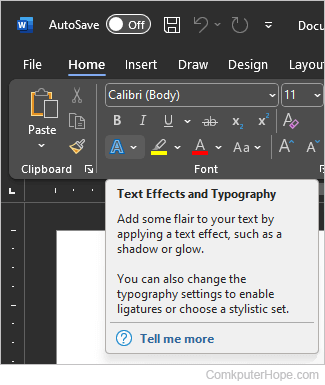
2. In Microsoft Word, the Text Effects and Typography feature lets you add a unique flair to characters. This setting is on the Home tab of the Ribbon, in the Font section. It looks like a capital outlined blue "A," as shown in the image.
Once clicked, you are presented with the text effects listed in the following sections. The picture below is an example of text created using a combination of the four options.
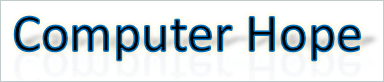
Outline
Outline is a text effect that lets you place a small line around each text character. You can define the color of the line, its size (weight), and its style. In our example picture, we chose a solid blue line around the black "Computer Hope" text.
Shadow
The shadow effect lets you create an outer shadow, inner shadow, and perspective shadow. In our example picture, we chose a perspective shadow that appears behind the text.
Reflection
The reflection effect shows how the text would appear if it were next to a reflective surface, like ice or water. Our example picture has a full reflection with high transparency.
Glow
The glow effect makes text appear as if it's glowing in any color and intensity of your choice. In our example picture, we applied a very light yellow glow.
Number Styles
In Number Styles, you can adjust how numbers appear in a numbered list. The following five options are available.
- Default - Style recommended for your font.
- Proportional Lining - Full-height numbers, spaced proportionally.
- Tabular Lining - Full-height numbers, spaced equally.
- Proportional Old-style - Numbers that read well with the text.
- Tabular Old-style - Numbers that are highly legible and spaced equally.
Ligatures
In Ligatures, you can adjust how a ligature appears or doesn't appear on text. The following five options are available.
- None - Disables all ligatures in the selected text.
- Standard Only - Enables ligatures to improve text readability.
- Standard and Contextual - Enables additional ligatures found in contextual printing.
- Historical and Discretionary - Enables ligatures found in historical printing and ligatures for stylistic effect.
- All Ligatures - Enables all ligatures available in the selected text.
Font, Text, Typography terms, Word Art, Word processor terms
