Linux file command
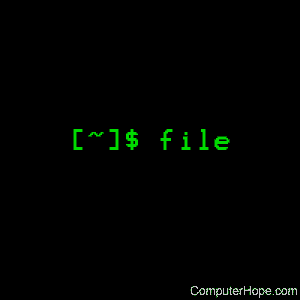
On Unix-like operating systems, the file command reports a file's type.
This page covers the Linux version of file.
Description
The file command tests each argument in an attempt to classify it. There are three sets of tests, performed in this order: filesystem tests, magic tests, and language tests. The first test that succeeds causes the file type to be printed.
The type printed will usually contain one of the words text (the file contains only printing characters and a few common control characters and is probably safe to read on an ASCII terminal), executable (the file contains the result of compiling a program in a form understandable to a kernel), or data meaning anything else (usually binary or non-printable). Exceptions are well-known file formats (core files, tar archives) that are known to contain binary data.
The filesystem tests are based on examining the return from a stat system call. The program checks to see if the file is empty, or if it's some sort of special file. Any known file types appropriate to the system you are running on (sockets, symbolic links, or named pipes FIFOs (first in first out) on those systems that implement them) are intuited if they are defined in the system header file <sys/stat.h>.
The magic tests are used to check for files with data in particular fixed formats. The canonical example of this is a binary executable (compiled program) a.out file, whose format is defined in <elf.h>, <a.out.h> and possibly <exec.h> in the standard include directory. These files have a "magic number" stored in a particular place near the beginning of the file that tells the operating system that the file is a binary executable, and which of several types thereof. The concept of a "magic" is applied by extension to data files. Any file with some invariant identifier at a small fixed offset into the file can usually be described in this way. The information identifying these files is read from /etc/magic and the compiled magic file /usr/share/misc/magic.mgc, or the files in the directory /usr/share/misc/magic if the compiled file does not exist. Also, if $HOME/.magic.mgc or $HOME/.magic exists, it will be used in preference to the system magic files.
If a file does not match any of the entries in the magic file, it is examined to see if it seems to be a text file. ASCII, ISO-8859-x, non-ISO 8-bit extended-ASCII character sets (such as those used on Macintosh and IBM PC systems), UTF-8-encoded Unicode, UTF-16-encoded Unicode, and EBCDIC character sets can be distinguished by the different ranges and sequences of bytes that constitute printable text in each set. If a file passes any of these tests, its character set is reported. ASCII, ISO-8859-x, UTF-8, and extended-ASCII files are identified as "text" because they are mostly readable on nearly any terminal; UTF-16 and EBCDIC are only "character data" because, while they contain text, it is text that requires translation before it can be read. Also, the file attempts to determine other characteristics of text-type files. If the lines of a file are terminated by CR, CR LF, or NEL, instead of the Unix-standard LF, this will be reported. Files that contain embedded escape sequences or overstriking is also identified.
Once file has determined the character set used in a text-type file, it attempts to determine in what language the file is written. The language tests look for particular strings (cf. <names.h>) that can appear anywhere in the first few blocks of a file. For example, the keyword .br indicates that the file is most likely a troff input file, as the keyword struct indicates a C program. These tests are less reliable than the previous two groups, so they are performed last. The language test routines also test for some miscellany (such as tar archives).
Any file that cannot be identified as having been written in any of the character sets listed above is said to be "data."
Syntax
file [-bchiklLNnprsvz0] [--apple] [--mime-encoding] [--mime-type]
[-e testname] [-F separator] [-f namefile]
[-m magicfiles] file ...
file -C [-m magicfiles]
file [--help]
Options
| -b, --brief | Do not prepend file names to output lines (brief mode). | ||||||||||||||||||
| -C, --compile | Write a magic.mgc output file containing a pre-parsed version of the magic file or directory. | ||||||||||||||||||
| -c, --checking-printout |
Cause a checking printout of the parsed form of the magic file. This option is usually used in conjunction with the -m flag to debug a new magic file before installing it. | ||||||||||||||||||
| -e, --exclude testname | Exclude the test named in testname from the list of tests made to determine the file type. Valid test names are:
|
||||||||||||||||||
| -F, --separator separator |
Use the specified string separator as the separator between the file name and the file result returned. Defaults to ‘:’. | ||||||||||||||||||
| -f, --files-from namefile |
Read the names of the files to be examined from namefile (one per line) before the argument list. Either namefile or at least one file name argument must be present; to test the standard input, use ‘-’ as a file name argument. Please note that namefile is unwrapped and the enclosed file names are processed when this option is encountered and before any further options processing is done. This option allows one to process multiple lists of files with different command line arguments on the same file invocation. Thus if you want to set the delimiter, you need to do it before you specify the list of files, like: "-F @ -f namefile", instead of: "-f namefile -F @". | ||||||||||||||||||
| -h, --no-dereference | option causes symlinks not to be followed (on systems that support symbolic links). This option is the default if the environment variable POSIXLY_CORRECT is not defined. | ||||||||||||||||||
| -i, --mime | Causes the file command to output mime type strings rather than the more traditional human readable ones. Thus it may say ‘text/plain; charset=us-ascii’ rather than "ASCII text". | ||||||||||||||||||
| --mime-type, --mime-encoding |
Like -i, but print only the specified element(s). | ||||||||||||||||||
| -k, --keep-going | Don't stop at the first match, keep going. Subsequent matches will be have the string ‘\012- ’ prepended. (If you want a newline, see the -r option.) | ||||||||||||||||||
| -l, --list | Print information about the strength of each magic pattern. | ||||||||||||||||||
| -L, --dereference | option causes symlinks to be followed, as the like-named option in ls (on systems that support symbolic links). This option is the default if the environment variable POSIXLY_CORRECT is defined. | ||||||||||||||||||
| -l | Shows sorted patterns list in the order that is used for the matching. | ||||||||||||||||||
| -m, --magic-file magicfiles |
Specify an alternate list of files and directories containing magic. This option is a single item, or a colon-separated list. If a compiled magic file is found alongside a file or directory, it will be used instead. | ||||||||||||||||||
| -N, --no-pad | Don't pad file names so that they align in the output. | ||||||||||||||||||
| -n, --no-buffer | Force stdout to be flushed after checking each file. This option is only useful if checking a list of files. It is intended to be used by programs that want filetype output from a pipe. | ||||||||||||||||||
| -p, --preserve-date | On systems that support utime or utimes, attempt to preserve the access time of files analyzed, to pretend that file never read them. | ||||||||||||||||||
| -r, --raw | Don't translate unprintable characters to \ooo. Normally file translates unprintable characters to their octal representation. | ||||||||||||||||||
| -s, --special-files | Normally, file only attempts to read and determine the type of argument files which stat reports are ordinary files. This prevents problems, because reading special files may have peculiar consequences. Specifying the -s option causes file to also read argument files that are block or character special files. This option is useful for determining the filesystem types of the data in raw disk partitions, which are block special files. This option also causes file to disregard the file size as reported by stat since on some systems it reports a zero size for raw disk partitions. | ||||||||||||||||||
| -v, --version | Print the version of the program and exit. | ||||||||||||||||||
| -z, --uncompress | Try to look inside compressed files. | ||||||||||||||||||
| -0, --print0 | Output a null character ‘\0’ after the end of the file name, which is helpful if, for instance, you'd like to cut the output. This option does not affect the separator, which is still printed. | ||||||||||||||||||
| --help | Print a help message and exit. |
Examples
file *
Below is an example of what may appear when running file with a wildcard for all files:
shutdown.htm: HTML document text si.htm: HTML document text side0.gif: GIF image data, version 89a, 107 x 18 robots.txt: ASCII text, with CRLF line terminators routehlp.htm: HTML document text rss: setgid directory
file *.txt
Below is an example of what may appear when running the above example; running the file command listing any file ending with .txt:
form.txt: news or mail text friend.txt: news or mail text ihave.txt: news or mail text index.txt: ASCII Java program text, with very long lines, with CRLF line terminators jargon.txt: news or mail text news.txt: Non-ISO extended-ASCII C program text, with very long lines, with CRLF line terminators newsdata.txt: Non-ISO extended-ASCII English text, with very long lines, with CRLF line terminators qad.txt: news or mail text refrence.txt: news or mail text robots.txt: ASCII text, with CRLF line terminators stopwords.txt: ASCII English text, with CRLF line terminators yhelp.txt: news or mail text
Related commands
ls — List the contents of a directory or directories.
