How to recover deleted e-mail messages

After deleting an e-mail message, you may realize you made a mistake and want it recovered. Below is information on how to recover those deleted e-mail messages, if possible.
E-mail trash bin has not been emptied
After an e-mail message is deleted, it is moved to the trash bin in your e-mail account or e-mail program.
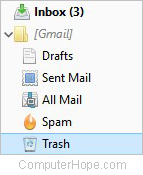
- Click the Trash or Deleted Items link or icon to open the e-mail trash bin.
- Find the message you want to recover and click that e-mail message.
- In the e-mail message, under e-mail options, look for an option to move the e-mail message. Click that move option and select the Inbox as the destination to move the e-mail message.
Some e-mail programs and online accounts allow you to check the box next to an e-mail message from the Trash bin. Instead of opening the e-mail message, check the box next to the e-mail, then select the Move option from the e-mail options menu.
E-mail trash bin is emptied
In most cases, once the e-mail trash bin is emptied, the deleted e-mails are gone and cannot be recovered. However, if you are using a Microsoft Exchange mailbox, deleted e-mails are still recoverable if you use Microsoft Outlook.
- Open Microsoft Outlook.
- Click the Deleted Items folder.
- In the Ribbon at the top, click the Folder tab.
- Click the Recover Deleted Items option on the Folder tab.
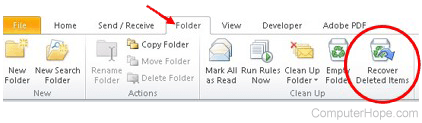
- The Recover Deleted Items window opens, allowing you to look for deleted e-mail messages. When you find the e-mail message you want to recover, select that message and click the Recover Selected Items option at the top of the window.
- The deleted e-mail is recovered from the Exchange server and placed back in the Deleted Items folder. From there, move the message to another folder, if desired.
