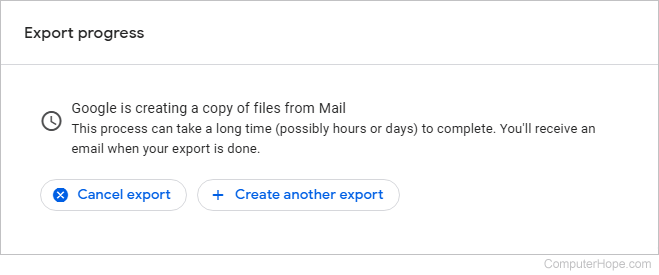How to back up your Gmail messages
Updated: 07/31/2022 by Computer Hope
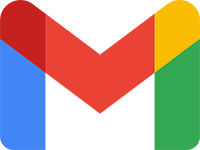
Whether it's for posterity, security, or you want to move your messages, Google offers a service (called Google Takeout) to create a backup file of all your currently-stored e-mails. To learn how, follow the instructions below.
How to back up your Gmail messages
- Access your Google Account and sign in, if prompted.
- On the left side of the screen, click the Data & privacy selector.
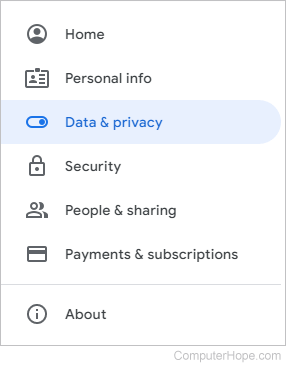
- Scroll down to the Data from apps and services you use section and, under Download or delete your data, click Download your data.
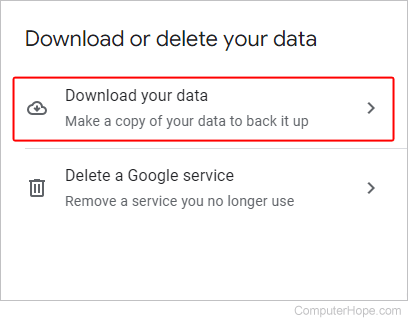
- On the next page, click Deselect all to the right of Products.
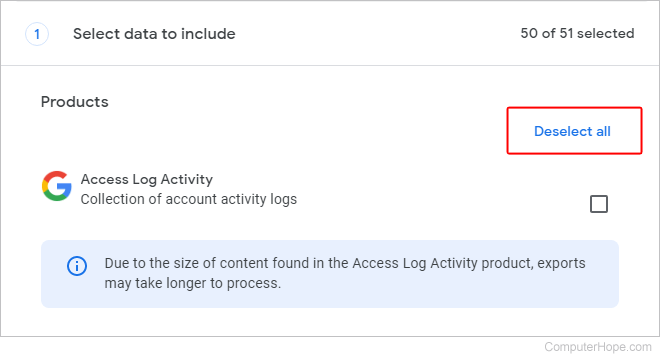
- Scroll down and check the box next to the Mail entry.
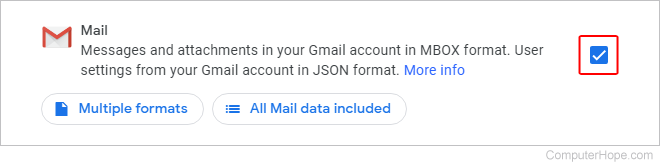
Tip
To choose what's included in the backup file, click the All Mail data included button, check or uncheck the appropriate boxes, and click OK.
- Scroll to the bottom of the page and click the
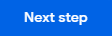 button.
button. - In the Choose file type, frequency & destination section, select a delivery method (A), click the Export once radio button (B), and choose File type & size options (C). Then click the Create export button (D).
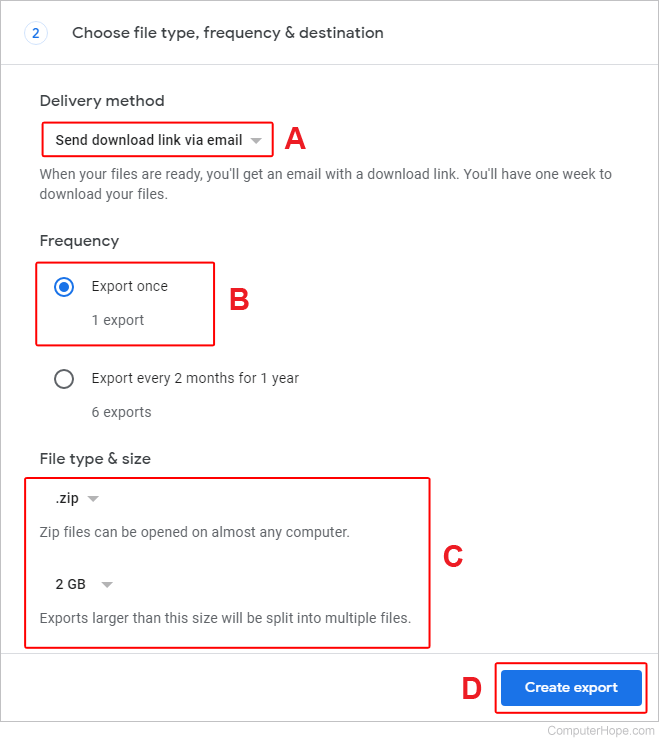
- If everything works correctly, a screen similar to the one below is displayed. From here, you can choose to cancel the export or create another.