How to change the video quality on Twitch
Updated: 05/01/2023 by Computer Hope
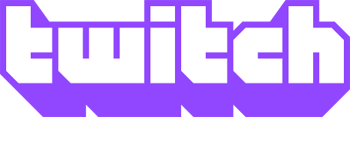
Twitch is a great place to watch talented individuals stream how-to content, your favorite video games, and other entertainment. There are multiple ways to customize your viewing experience, one of which is changing the quality of the current video or stream. To learn how to do so, choose an access medium from the list below and follow the instructions.
Twitch video quality on a computer
If you're accessing Twitch via its website on a desktop or laptop computer, follow these steps.
- Navigate to the Twitch website.
- Open the broadcast (VoD) or live stream that you want to change the viewing quality.
- Move your mouse cursor over the lower-right corner of the viewing area and click the Settings icon that appears.
![]()
- Click the Quality selector in the pop-out menu.
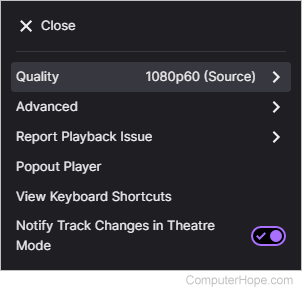
- Select a specific video quality, or choose Auto to have the resolution adjust dynamically based on your Internet's current speed.
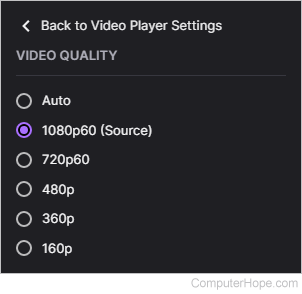
Twitch video quality on the mobile app
If you're using the Twitch app via a mobile device, follow these steps.
- Open the Twitch app.
- Navigate to the broadcast (VoD) or live stream that you want to change the viewing quality.
- Tap the video and then the Settings icon that appears in the upper-right corner.
![]()
- On the next screen, select a specific video quality, or choose Auto to have the resolution adjust dynamically based on your Wi-Fi connection's current speed (A).
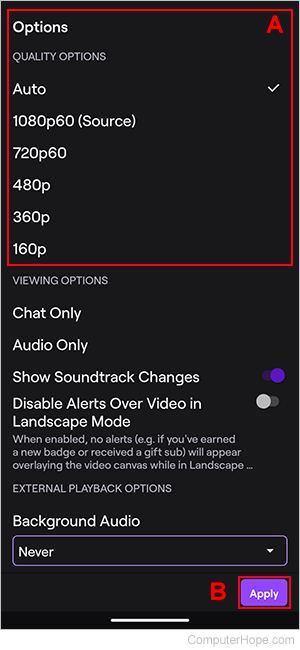
- When finished, tap the Apply button in the lower-right corner (B).
