Navigation Pane
Introduced in Microsoft Windows Vista, the Navigation Pane has taken the place of the Places bar. It is found on the left side of the File Explorer window, the Open File or Save File window. The Navigation Pane lists all of the drives, history, desktop, and downloads that used to be on the Places bar. Below is an example of the Windows Navigation Pane.
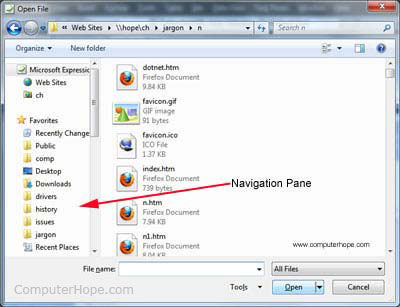
Other programs, like Microsoft Word or Microsoft PowerPoint, feature a Navigation Pane that allows users to find words, text, or other content in a document. Below is a picture of the Navigation Pane in Microsoft Word 2016.
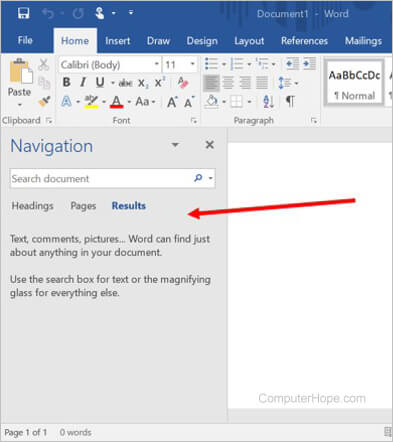
Finding and displaying the Navigation Pane
If the Navigation Pane is not visible in the File Explorer, Open File window, or Save File window, follow the steps below.
- At the top of the File Explorer, Open File, or Save File window, click the View tab.
- On the View tab, click the Navigation Pane option.
- Select the Navigation Pane option in the drop-down menu. Make sure there is a check mark next to the option in the list.
- The Navigation Pane should now be visible.
To open the Navigation Pane in Microsoft Word, you can do either of the following.
- On the Home tab, in the Editing section, click the Find option.
- Press the Ctrl+F keyboard shortcut.
