How to find and change the workgroup I'm in?
Updated: 12/31/2020 by Computer Hope
Microsoft Windows users
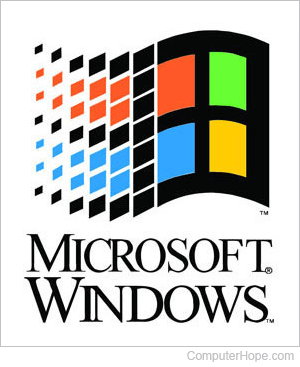
Windows 10 users
- Press the Windows key, type Control Panel, and press Enter.
- Click System and Security.
- Click System.
- The workgroup appears in the Computer name, domain, and workgroup settings section.
To change the workgroup you're in, click the Change settings link in the above category.
Windows Vista, 7, and 8 users
- Right-click Computer.
- Click Properties.
- In the Properties window, under Computer name, domain, and workgroup settings, see the name of your workgroup.
To change the workgroup you're in, click the Change settings link in the above category.
Windows XP, 2003, and 2000 users
- Right-click My Computer
- Click Properties.
- In the Properties window, click the Computer Name tab.
- In the Computer Name section, you'll be able to see the name of your workgroup.
To change the workgroup you're in, click the Change button in the Computer Name tab.
Windows 95, 98, and Me users
- Right-click Network Neighborhood.
- Click Properties.
- In the Properties window, click the Identification tab.
- In the Identification tab, you'll be able to view the name of your workgroup and change it if needed.
Windows users from an MS-DOS prompt
Microsoft Windows users can also determine the computers workgroup using the net command. Below is an example of the command you'd use to determine this information.
net config workstation
