How to change uppercase and lowercase text in Microsoft Excel
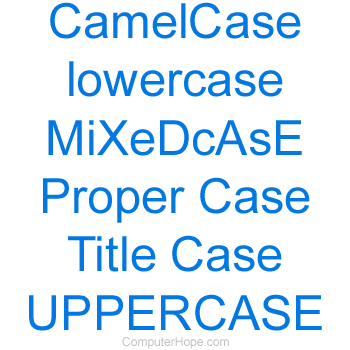
There are ways to change the case of text to uppercase, lowercase, or proper case in Microsoft Excel. Below are all of the various methods that can be used.
There is no keyboard shortcut to change the case of highlighted text in a cell.
Changing the case using functions
Three different functions can be used in Excel to change the capitalization of text in a cell. Below is an overview of each of these functions.
=LOWER( )
Using the lower function takes the value of any cell, and converts it to lowercase text. For example, if you wanted to show in cell B1 a lowercase version of the text in A1, you could type the below function into B1.
=LOWER(A1)
=PROPER( )
Using the proper function takes the value of any cell, and converts it to proper case. For example, if you wanted to show in cell B1 a proper case version of the text in A1, you could type the below function into B1.
=PROPER(A1)
=UPPER( )
Using the upper function takes the value of any cell, and converts it to uppercase text. For example, if you wanted to show in cell B1 an uppercase version of the text in A1, you could type the below function into B1.
=UPPER(A1)
Once you've created any of the above formulas, you can use the Excel Fill Handle to copy the function into as many cells as needed.
Use Excel Flash Fill
Users who are using Excel 2013 and higher also can use Excel Flash Fill to automatically fill cells to how you want them to be formatted. Below is an example of how Flash Fill can complete text with the case you want to use.
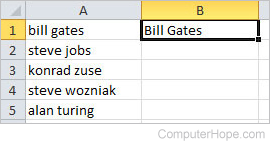
Enter the text how you want it to appear. In our example picture, we have names in column A and want column B to use proper case for each of the names.
Once the properly formatted version of the text is inserted, press the keyboard shortcut Ctrl+E, or click Data and then Flash Fill to fill out the remaining cells.
Once complete, each of the names should be in column B with the proper case.
Copy and paste
If none of the above solutions work, copy and paste the text in Excel to another application that can modify the case. For example, you could copy and paste text from Excel to Microsoft Word and use the keyboard shortcut Shift+F3 to change text between uppercase, lowercase, and proper case.
Use our text tool to convert any text from uppercase to lowercase.
