How to pair and disconnect a Bluetooth device to a smartphone

Most electronic devices that communicate with other devices now have a Bluetooth connection. These include speakers, headphones, earphones, smartphones, and smartwatches. The following page shows you how to pair and disconnect said devices to and from a media source.
Select your type of smartphone and the action you want to perform from the list below, and follow the instructions.
Pair a Bluetooth device with an Android
Pair your device with your Android phone using the steps below. For this example, we are pairing Boltune earbuds with an Android phone.
As Android phones vary from model to model, the steps below may vary slightly for yours. Be sure to read the owner's manual for the exact pairing steps.
Put your device (earbuds, headphones, etc.) in pairing or discoverable mode
- Press and hold the power button on the device for 5 to 10 seconds until the lights flash, indicating the device is in pairing mode. This light is usually red and blue, blue and white, or red and white lights quickly flashing together.
If your device doesn't have a power button, navigate to its settings and locate the Bluetooth section for instructions on entering pairing mode.
- If it's an audio device, like speakers, earbuds, or headphones, it confirms by audibly saying "pairing." If it's a device with a screen, it shows "pairing" or similar wording.
Turn on pairing on your smartphone
- Access the Settings app.
- Tap the Connected devices option.
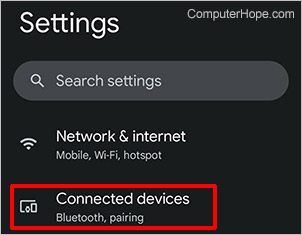
OR
Swipe down twice from the top of the phone's screen, and in the Quick Settings area, tap and hold Bluetooth.
- Tap Pair new device.
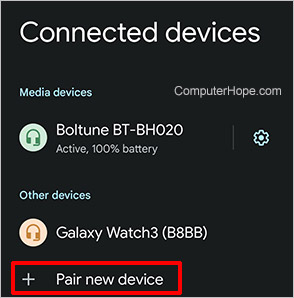
- Under Available devices, tap the device's name.
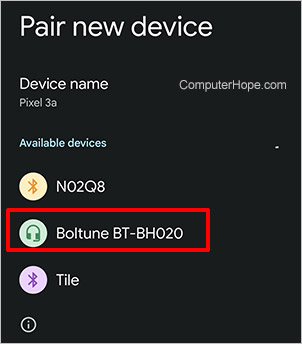
- If a notification appears with the text "Allow access to your contacts and call history," tap the checkbox (A), and then tap Pair (B).
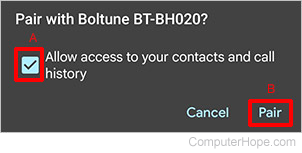
- If the paired device is an audio device, like speakers, earbuds, or headphones, it confirms the connection by saying "connected." If it's a device with a screen, it shows "connected" or similar wording.
Pair a Bluetooth device with an iPhone
Pair your new device with your iPhone using the steps below. For this example, we are pairing Boltune earbuds with an iPhone.
For most iPhone models, the steps below are similar but slightly vary. Be sure to read the owner's manual for the iPhone you're pairing for the exact steps.
Put your device (earbuds, headphones, etc.) in pairing mode
- Press and hold the power button for several seconds, sometimes 10 seconds or longer, until the lights flash, indicating pairing mode. This light is usually red and blue, blue and white, or red and white lights quickly flashing together.
If your device doesn't have a power button, navigate to the device's settings and locate the Bluetooth section for instructions on entering pairing mode.
- If it's an audio device, like speakers, earbuds, or headphones, it confirms by saying "pairing." If it's a device with a screen, it shows "pairing" or similar wording.
Turn on pairing on your smartphone
- Access the Settings app.
- Tap the Bluetooth option.
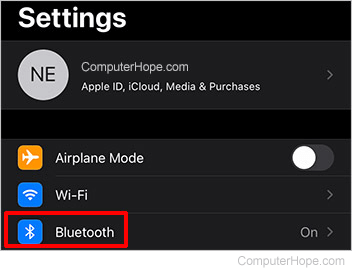
- Under Other Devices, tap the name of the device.
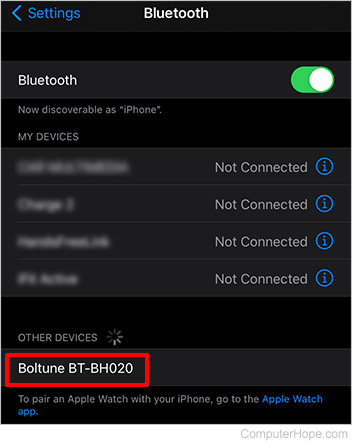
- If the paired device is audio, like speakers, earbuds, or headphones, it confirms the connection by audibly saying "connected." If it's a device with a screen, it shows "connected" or similar wording.
- The device now appears under My Devices.
Disconnect a Bluetooth device from Android
To disconnect a Bluetooth device from your Android smartphone, follow the steps below.
- Access the Settings app.
- Tap the Connected devices option.
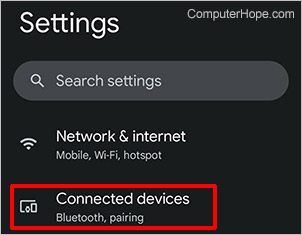
OR
Swipe down twice from the top of the phone's screen, and in the Quick Settings area, tap and hold the Bluetooth option.
- Under Media devices, click the gear for settings.
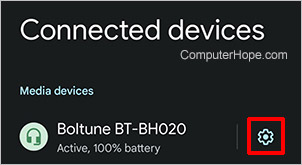
- Tap Disconnect to temporarily disconnect the device (A), or tap Forget to remove the device permanently (B).
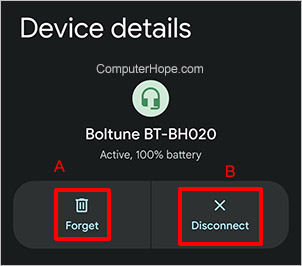
- If you choose Forget, a message might pop up on your phone asking to confirm forgetting the device. Tap Forget device in that pop-up message.
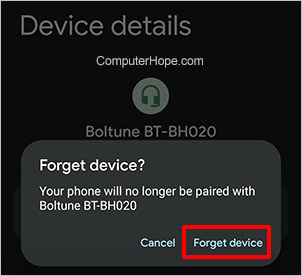
- An audio device, like speakers, earbuds, or headphones, confirms the disconnection by audibly saying "disconnected." If it's a device with a screen, it shows "disconnected" or similar wording.
Disconnect a Bluetooth device from iPhone
To disconnect a Bluetooth device from your iPhone, follow the steps below.
- Access the Settings app.
- Tap the Bluetooth option.
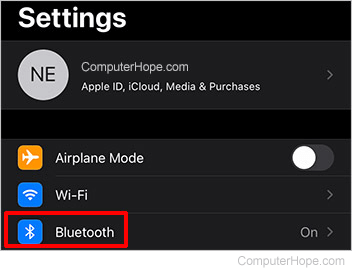
- Locate the device you want to disconnect.
- To the right of Connected, tap the
 icon.
icon. - Tap Disconnect to temporarily disconnect it (A), or tap Forget This Device to remove it permanently (B).
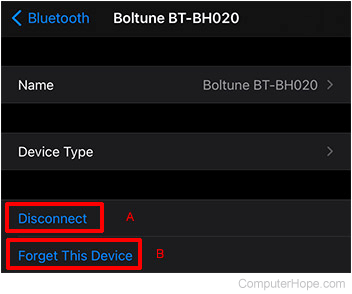
- An audio device, like speakers, earbuds, or headphones, confirms the disconnection by audibly saying "disconnected." If it's a device with a screen, it shows "disconnected" or similar wording.
