How to disable Microsoft Excel AutoCorrect feature
In Microsoft Excel, the AutoCorrect feature is useful for automatically fixing misspelled words and correcting capitalization of words. However, if you do not want some corrections to be done automatically, you can turn off some or all AutoCorrect features.
The AutoCorrect feature is enabled by default in most programs.
If you're looking to undo a word corrected by AutoCorrect, use the keyboard shortcut Ctrl+Z.
Select the version of Microsoft Excel on your computer from the list below, and follow the instructions to disable AutoCorrect features.
Microsoft Excel 2016 and later
- Open Microsoft Excel.
- Click the File tab.
- Click Options at the bottom-left.
- In the Excel Options window, click the Proofing option.
- Click the AutoCorrect Options button.
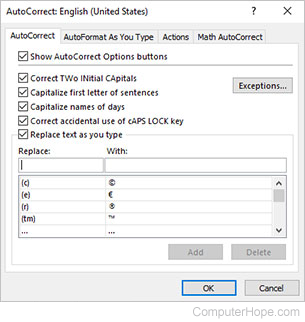
On the AutoCorrect window, you can disable features you dislike, such as the auto capitalization of first letters of sentences, or disable AutoCorrect all together. If the box is checked, the feature is enabled. If the box in unchecked, the feature is disabled.
You can also add new automatic corrections for words you commonly mistype or remove words you do not want automatically corrected.
Microsoft Excel 2010 and 2013
- Open Microsoft Excel.
- Click the File tab.
- Click Options in the left navigation pane.
- In the Excel Options window, click the Proofing option.
- Click the AutoCorrect Options button.
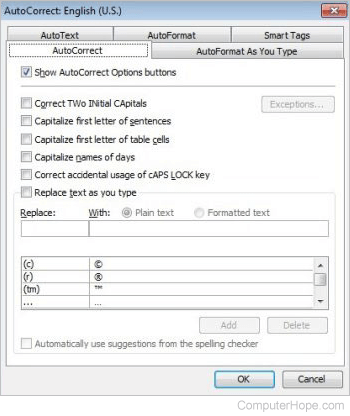
On the AutoCorrect window, you can disable features you dislike, such as the auto capitalization of first letters of sentences, or disable AutoCorrect all together. If the box is checked, the feature is enabled. If the box in unchecked, the feature is disabled.
You can also add new automatic corrections for words you commonly mistype or remove words you do not want automatically corrected.
Microsoft Excel 2007
- Open Microsoft Excel.
- Click the Office button in the top-left corner.
- Click Excel Options.
- In the Excel Options window, click the Proofing option.
- Click the AutoCorrect Options button.
On the AutoCorrect window, you can disable features you dislike, such as the auto capitalization of first letters of sentences, or disable AutoCorrect all together. If the box is checked, the feature is enabled. If the box in unchecked, the feature is disabled.
You can also add new automatic corrections for words you commonly mistype or remove words you do not want automatically corrected.
Microsoft Excel 2003 and earlier
- Open Microsoft Excel.
- Click Tools.
- Click Options.
- In the Options window, click the Spelling tab.
- Click AutoCorrect Options button.
On the AutoCorrect window, you can disable features you dislike, such as the auto capitalization of first letters of sentences, or disable AutoCorrect all together. If the box is checked, the feature is enabled. If the box in unchecked, the feature is disabled.
You can also add new automatic corrections for words you commonly mistype or remove words you do not want automatically corrected.
