Quick Assist
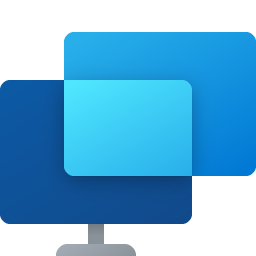
Quick Assist is a program first included with Windows 10 that replaces Windows Remote Assistance. It allows users to view and control Windows computers remotely over a network and the Internet.
Quick Assist is found in the Windows Accessories or through the Windows search feature. When active, it uses TCP (transmission control protocol) port 443 and requires you to sign into your Microsoft account before being able to offer help.
With Computer Hope's limited staff, we cannot remotely assist anyone with their computer. However, some volunteers in the Computer Hope chat and forums may be willing to remotely help you computer-related issues. If you choose to do so, remember that you are giving this person access to your computer and the actions they take should be carefully monitored.
How to get help using Quick Assist
- Press the Windows key or click Start.
- Type quick assist and press Enter.
- Ask the person helping you for the connection code (e.g., 065QC0).
- Once their code is entered, you'll be asked to allow screen sharing. Click the Allow button.
- Once allowed, the person can see your screen and everything you do. If you want them to control your computer, they'll need to request control, and you'll have to grant access.
With the latest versions of Quick Assist, if you click the pause button, the session remains active, but the screen is hidden until it's unpaused by clicking the play button.
How to help someone using Quick Assist
- Press the Windows key or click Start.
- Type quick assist and press Enter.
- In the Quick Assist window, under "Help someone," click the Help someone button.
- Log into your Microsoft account.
- Once logged in to your account, you'll be given a code that expires in 10 minutes. Give this code to the person that you are helping. The code is an alphanumeric code (e.g., 065QC0). If there's an "O" or "0" (zero), make sure you're telling the person the correct letter or number.
- After the user enters the code, they must click the Allow button to grant you permission to view their screen.
- To also control their computer, you must request access through the Quick Assist bar at the top of the screen.
Help desk, Software terms, Windows Accessories, Windows Remote Assistance
