NTOSKRNL.EXE is missing or corrupt
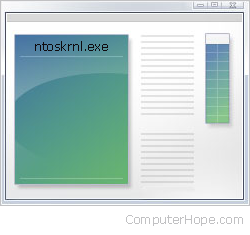
There are multiple potential causes for the "NTOSKRNL.EXE is missing or corrupt" error in the Windows operating system. Review each section below for troubleshooting and resolution options.
Keyboard issue
This issue has also been known to be caused by a short in the ground wire in the keyboard cable. Make sure this is not causing your error by replacing the keyboard with a different keyboard, or disconnecting the keyboard from the computer.
Miscellaneous corruption
Before trying any of the below recommendations, it's recommend you load the last known good configuration.
Corrupt boot.ini file
This issue is often caused when the boot.ini is missing or improperly configured. This issue often arises after a user has recently added or removed an operating system or added or removed hard drives in the computer.
Make sure the line pointing to the operating system and its drive and partition is properly configured in the [boot loader] and [operating systems] section.
Missing boot.ini file
Microsoft Windows XP users
If the boot.ini is severely corrupted or missing, a user running Microsoft Windows XP can rebuild the boot.ini to resolve this issue.
Microsoft Windows NT and Windows 2000 users
To restore the original boot.ini file in Microsoft Windows NT or Windows 2000, you need an ERD (Emergency Repair Disk), then follow the steps below. If you do not have an ERD, you cannot follow these steps.
- Boot the computer with your Windows NT three setup diskettes or the Windows 2000 setup disc.
- In the setup menu, type R to start the repair.
- When prompted for the ERD diskette, insert the diskette and inspect the startup environment.
Missing or corrupt ntoskrnl.exe file
If the ntoskrnl.exe file is corrupt or missing, this can also generate the error. To restore this file, follow the steps below.
- Insert the Microsoft Windows XP CD.
If you have a restore CD and not a Microsoft Windows XP CD (compact disc), it's likely the steps below will not resolve your issue.
- Reboot the computer, as the computer is starting a message to press any key to boot from the CD should be seen. When you see this message press any key.
- In the Microsoft Windows XP setup menu press the R key to enter the Recovery Console.
- Select the operating system you want to fix, and then enter the administrator password.
- Type expand d:\i386\ntoskrnl.ex_ c:\windows\system32
- Once prompted to overwrite the file, press Y then Enter to overwrite the file.
- Type exit to reboot the computer.
Windows NT installed on a partition bigger than 7.8 GB
If you are running Microsoft Windows NT 4.0 on a partition larger than 7.8 GB, this issue can occur if the boot files are located outside this limitation. When this error occurs, your computer displays the error message shown below.
OS Loader v4.01 Disk I/O error status=00000001 Windows NT could not start because the below file is missing or corrupt: winnt\system32\Ntoskrnl.exe Please reinstall a copy of the above file.
If your system partition is larger than 7.8 GB, you must delete the partition and recreate the partition to 7.8 GB or less.
Corrupted hard drive or severely corrupted Windows
Check the hard drive for any errors by running the chkdsk program. To do this, follow the steps below.
- Insert the Microsoft Windows XP CD.
If you have a restore CD and not a Microsoft Windows XP CD, it's likely the steps below will not resolve your issue.
- Reboot the computer. As the computer is starting, a message to press any key to boot from the CD should be seen. When you see this message, press any key.
- In the Microsoft Windows XP setup menu, press the R key to enter the Recovery Console.
- Select the operating system you want to fix and then enter the administrator password.
- Once at the Recovery Console, type chkdsk /r at the prompt.
- Once completed, type exit and see if the issue is resolved.
If, after trying all the above steps you're still encountering the same issue, it's likely that Windows is severely corrupted and we recommend you reinstall Windows.
Finally, if during the Windows installation you encounter errors, it's likely the hard drive is bad.
