Why is the battery power icon option grayed out in Windows?
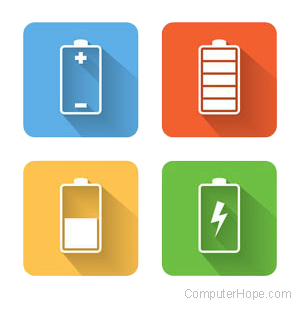
Sometimes the battery power icon or the option to enable the battery power icon in Windows can become grayed out, and doesn't allow you to interact with it. The cause for a greyed out icon or option can be due to multiple reasons. Below are troubleshooting ideas and steps for resolving the most common causes for the problem.
If the battery icon in the system tray is missing completely and you must enable it, see: Missing laptop battery icon in Windows.
Scan for hardware changes
- Open the Windows Device Manager.
- Click the Action menu at the top of the Device Manager window and select Scan for hardware changes.
- Expand the Batteries section in the Device Manager.
- Verify the Microsoft AC Adapter and Microsoft ACPI-Compliant Control Method Battery devices are displayed.
- Check the notification area on the Taskbar and see if the battery icon is visible and no longer grayed out.
- If the battery icon is still grayed out, proceed to the next section.
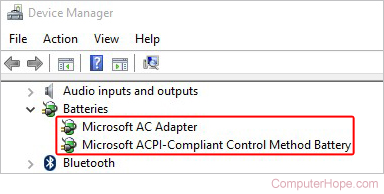
Disable and re-enable Microsoft drivers
- Open the Windows Device Manager.
- Expand the Batteries section.
- Right-click the Microsoft AC Adapter and Microsoft ACPI-Compliant Control Method Battery devices and select the Disable option.
- Right-click the two devices again and select Enable.
- Restart the laptop and see if the battery icon is now visible and no longer grayed out in the notification area on the taskbar.
Update the BIOS
Another possible fix for the battery icon missing issue is to update the BIOS on the laptop. You can check on the laptop manufacturer's website to see if there is an updated BIOS version available for your laptop. Follow the steps provided on the manufacturer's website to download and install the BIOS update.
Fix corrupt Windows system files
If Windows system files are corrupt, they can cause multiple problems to occur in Windows, including display issues or interactability of the battery power icon and icon display option. If you know roughly when the icon or display option became grayed out, you can try to restore Windows to a previous date before the issue occurred. Doing so can restore the corrupt system files back to working order, hopefully fixing the grayed out icon or display option problem.
