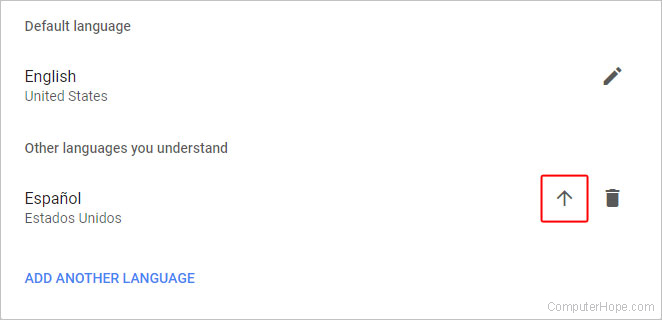How to change the default language in Google Drive
Updated: 02/04/2024 by Computer Hope
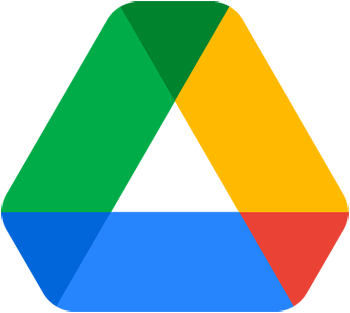
Google provides its users with several free programs such as Google Docs, Google Sheets, and Google Slides via Google Drive. Many of those who use Google's services prefer a language other than the default for their region. To learn how to add and switch between languages in Google Drive, follow the steps below.
Note
Changing the default language in Google Drive also changes the language in its encompassed programs (e.g.Google Docs and Google Slides).
Changing the default language in Google Drive
- Open Google Drive. If prompted, log in to your Google account.
- In the upper-right corner of the screen, click the
 icon and select Settings from the drop-down menu.
icon and select Settings from the drop-down menu. - On the left side of the new window, ensure that the General tab is selected.
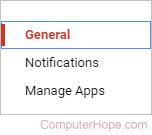
- Select Change language settings under the Language section.

- In the next window, click the
 link.
link. - Once you've found your preferred language, click the
 link.
link. - Back on the Languages screen, click the up arrow next to your newly selected language until you see it at the top under Default language.