How to resize an image in a word processing document
Updated: 04/02/2019 by Computer Hope
After adding an image to a document in Microsoft Word, WordPad, or other word processing programs, you may want to increase or decrease its size. Resizing an image can improve visibility or draw attention to an important part of the page. To resize an image that was added to a word processing document, follow the steps below.
Resizing an image
- Click the image to highlight it.
- Look for the circles or squares located in each corner of the image border.
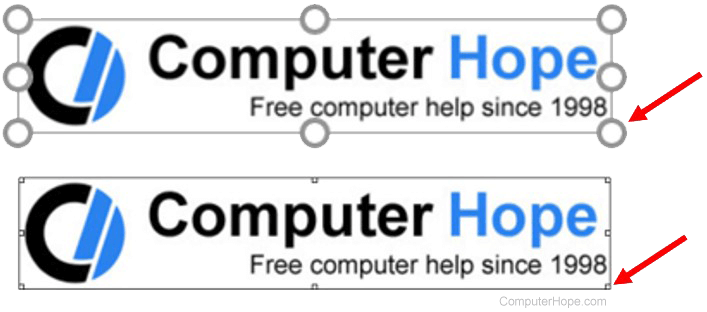
- Move the mouse cursor over one of the corner circles or squares, so that the cursor changes to a two-headed arrow (
 ), angled to the left or right.
), angled to the left or right. - Press and hold the left mouse button on the corner circle or square, then drag the mouse left or right to change the size of the image.
- Release the left mouse button to set the image to its new size.
