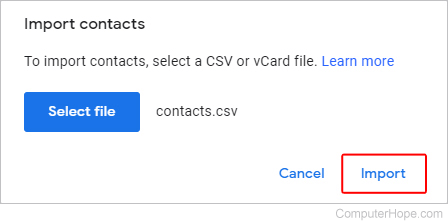How to import contacts to Gmail
Updated: 06/08/2020 by Computer Hope
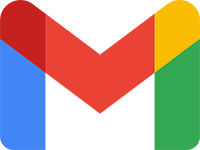
With so many e-mail services and clients available, it's not surprising that users would want to explore other options or have multiple accounts. Most users have many contacts in whichever service they are currently utilizing. Consequently, re-entering all of them into a new account would be a time-consuming process. Below are instructions for how you can import contacts into a Gmail account.
How to import contacts to Gmail
- Open your Gmail account and sign in if prompted.
- In the top-right corner of the screen, click the Google Apps menu
 icon.
icon. - Click More at the bottom of the menu.
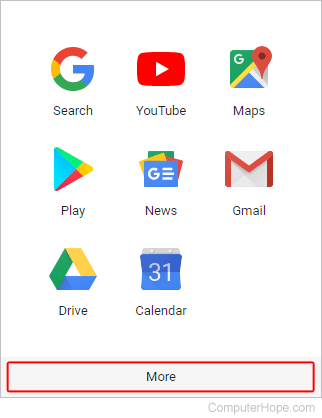
- Scroll down and select the Contacts icon.
![]()
- On the left side of the Contacts page, click More (A), and then Import (B).
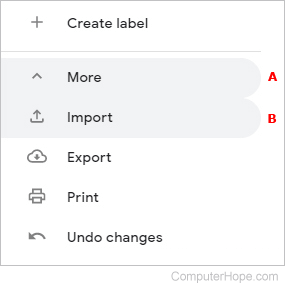
- Click the Select file button in the prompt.
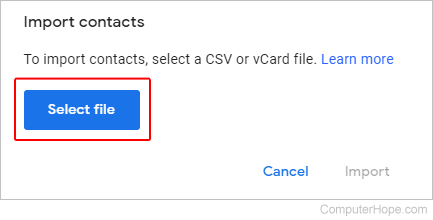
- Browse to and select the CSV (comma-separated values) or vCard file containing your contacts.
- Click the Import button to import the contacts.