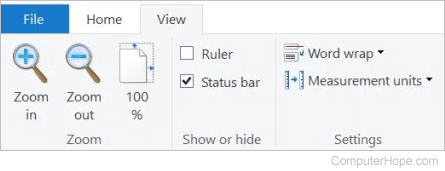How to enable and disable the ruler in WordPad
Updated: 03/06/2020 by Computer Hope

In WordPad, the ruler helps you measure the length of a line of text, and align text or other objects on a page. By default, the ruler is enabled. To disable the ruler, or it is not displayed and you want to enable it, follow the steps below.
Tip
The horizontal ruler is displayed below the Ribbon, or menu bar, in the WordPad program window.
Enable the ruler
- Open the WordPad program.
- In the Ribbon or menu bar at the top of the program window, click the View tab.
- Click the checkbox for the Ruler option, so that the checkbox has a check in it.
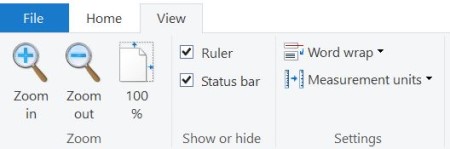
Disable the ruler
- Open the WordPad program.
- In the Ribbon, or menu bar, at the top of the program window, click the View tab.
- Click the checkbox for the Ruler option, so that the checkbox does not have a check in it.