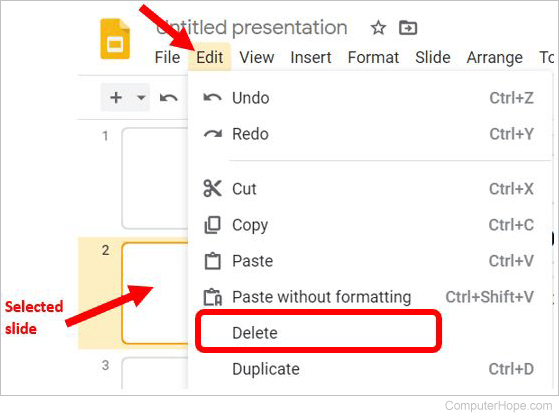How to add or remove a slide in Google Slides
Updated: 04/30/2020 by Computer Hope
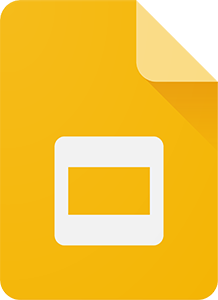
When building a new presentation or modifying an existing presentation in Google Slides, you can add a new, blank slide at any time. Additionally, you can remove, or delete, a slide you no longer want in the presentation.
To add or remove a slide in your Google Slides presentation, select a link below and follow the steps.
How to add a slide
- Create a new presentation or open an existing presentation in Google Slides.
- In the slides preview pane on the left, click the slide where you want to insert a new slide. The new slide is inserted after, or below, the selected slide.
- In the menu bar, click the + button to insert a new slide with the same layout as the selected slide. Alternatively, you can right-click the slide and select New Slide in the pop-up menu.
- To insert a slide with a different layout, click the down arrow next to the + button and select the slide layout.
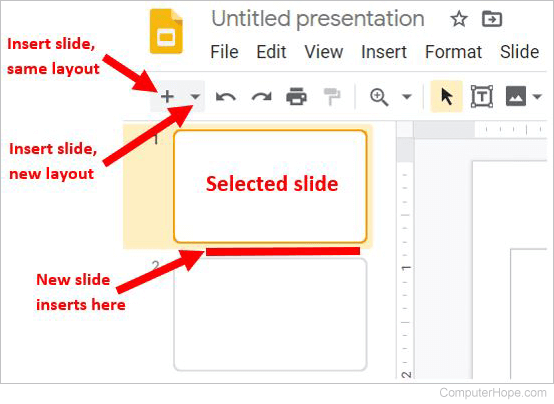
How to remove a slide
- Open an existing presentation in Google Slides.
- In the slides preview pane on the left, select the slide to be removed.
- In the menu bar, click Edit and select Delete to remove the slide. Alternatively, you can right-click the slide and select Delete in the pop-up menu.