How to import a CSV file in Google Sheets
Updated: 08/16/2021 by Computer Hope
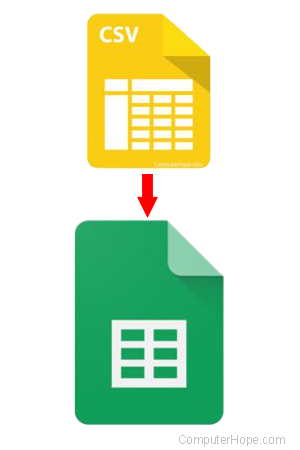
Google Sheets can open existing spreadsheet files, and can also import data from a CSV (comma-separated values) file. If you have a CSV file and want to convert to a spreadsheet, you can import the data in Google Sheets, then format and modify the data as needed.
To learn how to import a CSV file in Google Sheets, follow the steps below.
Import CSV file in Google Sheets
- Open a new Google Sheets spreadsheet.
- In the menu bar, click File and select Import.
- Select the CSV file you want to import.
- If the CSV file you want to import is on your Google Drive, click My Drive at the top of the Import file window. Double-click the folder containing the CSV file, select the CSV file, then click the Select button at the bottom of the window.
- If the CSV file is owned by another person and they've shared the file, click Shared with me at the top of the Import file window. Select the shared CSV file, and click the Select button at the bottom of the window.
- If the CSV file is on your computer, click Upload at the top of the Import file window. You can drag-and-drop the file from your computer to the Import file window, or click Select a file from your device, then locate and select the CSV file. Click the Select button at the bottom of the window.
- In the next window, select where you want to import the data to in the Import location drop-down list.
- Select the character used to separate the data in the CSV file from the Separator type drop-down list.
- Click the Import data button to import the CSV file to Google Sheets.
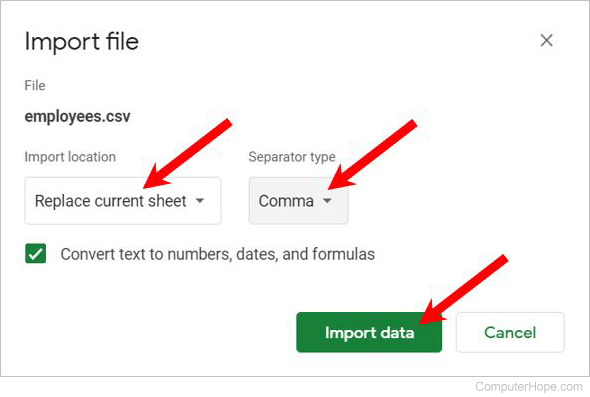
The data is imported, and you can format and modify the data as desired.
