Time server
Updated: 03/13/2021 by Computer Hope
A Time server is a computer (server) that keeps track of the current date and time and distributes that time to connected computers via a computer network. The server is a locally connected computer or on the Internet. Most computers today automatically sync with a time server to keep their computer clocks up-to-date. To manually update or change your Microsoft Windows time server, select your version of Windows below and follow the instructions.
Windows 8 and Windows 10
- Open the Control Panel.
- If your Control Panel view is set to Category, click the Clock and Region option, then click the Set the time and date option.
If your Control Panel view is set to Large icons or Small icons, click the Date and Time option. - In the Date and Time window, click the Internet Time tab.
- Click the Change settings button.
- In the Internet Time Settings window, click the Update now button. In this window, you can also change the Time server if you don't want to use the default time.windows.com Time server.
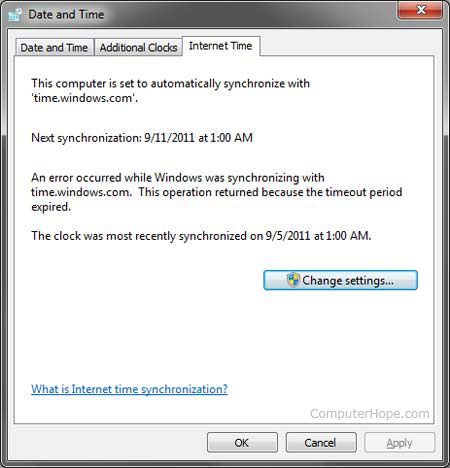
Windows Vista and Windows 7
- Right-click the time and date in the bottom-right corner of your window.
- Click Adjust date/time.
- In the Date and Time window, click the Internet Time tab.
- Click the Change settings button.
- In the Internet Time Settings window, click the Update now button. In this window, you can also change the Time server if you don't want to use the default time.windows.com Time server.
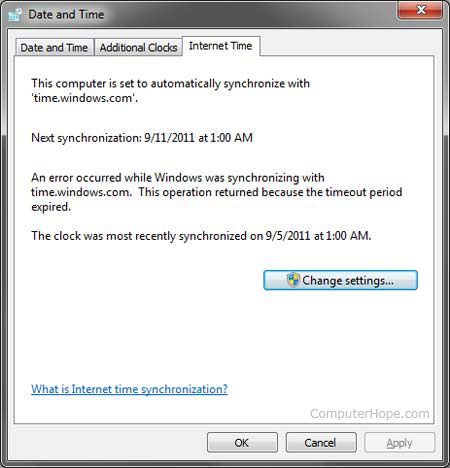
Windows XP
- Right-click the time and date in the bottom-right corner of your window.
- Click Adjust date/time.
- Click the Internet Time tab.
- Click the Update now button. On this tab, you can also change the Time server if you don't want to use the default time.windows.com Time server.
