View buttons
View buttons may refer to any of the following:
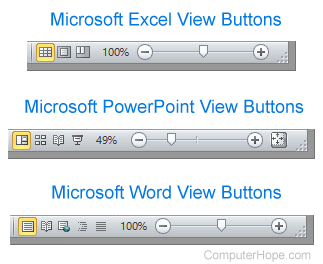
1. In Microsoft Office programs, such as Excel, PowerPoint, and Word, the view buttons are a feature that lets you change how the presentation or document appears. The picture shows examples of the view buttons in Excel, PowerPoint, and Word in the bottom-right corner of the program.
For example, in Microsoft Excel, you have the option of changing the views to Normal, Page Layout, and Page Break Preview. In Microsoft PowerPoint, you have the option of changing between Normal, Slide Sorter, Reading View, and Slide Show. Finally, in Microsoft Word, you have the options of Print Layout, Full Screen Reading, Web Layout, Outline, and Draft views.
Below is an overview of a Microsoft Word window with an example of where the view buttons are located.

Available views
- Draft - In Microsoft Word, the Draft view gives you a draft view of a document.
- Full Screen Reading - In Microsoft Word, the Full Screen Reading lets you view (not edit) a document in full screen without any of the toolbars.
To exit Full Screen Reading, press the Escape key.
- Normal view - The Normal view is the default view of the program.
Recent versions of Microsoft Word now use Print Layout as the default view.
- Outline - Gives you an Outline view.
- Page break view - In Microsoft Excel, the Page break preview shows your spreadsheet and where each page ends and begins with a blue dotted line.
If you need more space for each of your pages, adjust the margins.
- Page Layout - With Microsoft Excel, the Page Layout gives you an overview of how each page in your spreadsheet appears including the header and footer. See our page layout definition for further information.
- Print Layout - The Print Layout gives you an overview of how your document appears when printed, and is the default view in recent versions of Microsoft Word.
Use the Print Layout to make sure your document prints properly before printing to save you paper.
- Read Mode or Reading view - In the Reading view, you get a full window view of each slide in PowerPoint and a better example of how your presentation appears.
- Slide Show view - The Slide Show view shows a full screen view of your PowerPoint presentation and is the view you can use to show your presentation.
- Slide Sorter - In the Slide Sorter view, you get an overview of all slides in PowerPoint. In this view you can also organize your slides by dragging a slide to a different position.
- Web Layout - In Microsoft Word, the Web Layout shows your document in a full-screen view with all the toolbars and the ability to edit.
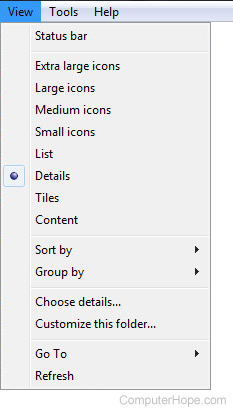
2. In Windows Explorer, the Views button or View is a feature that lets you change how the folders and files are shown. In Windows XP, the Views button is a button that gives you some options listed below. In Windows Vista and 7, some options listed below are available on the View menu. In Windows 8 and later versions, all view options are available under the View tab.
Available views in the Views button
Since the introduction of the Views button in Windows, there were many revisions to the available views Windows Explorer shows. Below are all view options that were or are available with a brief description about each view.
- Content - Introduced with Windows Vista, the Content view shows details about the content of the file. For example, with images it shows you the dimensions.
- Details - Available with all versions of Windows, the Details view shows you details about the file, including the date modified, type of file, and size of the file.
- Extra large icons - Introduced with Windows Vista, the Extra large icons view is the biggest preview of files and is great for seeing a preview of images.
- Filmstrip - Used in Windows XP and earlier to get a preview of images.
- Icons - Used in Windows XP and earlier to show files and folders as icons.
- List - Available with all versions of Windows to only show file names with no additional details.
- Medium icons - Introduced with Windows Vista, the Medium icons view is a medium preview of files and is great for seeing a preview of several images at a time.
- Small icons - Introduced with Windows Vista, the Small icons view is a small preview of files and is good for getting a quick overview of pictures.
- Thumbnails - Used in Windows XP and earlier to show thumbnails of each of the files. Good for viewing images.
- Tiles - Introduced with Windows XP, the Tiles view displays medium-size icons, like the Medium icons view, along with a few details about the files and folders.
