Play a YouTube video in a picture in picture
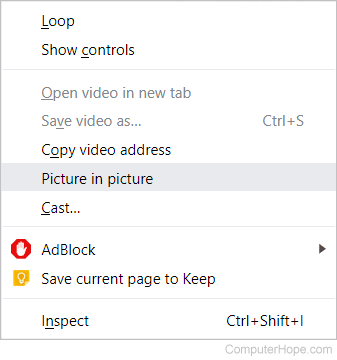
Google Chrome browser users on a computer can view any YouTube video in a picture in picture (small window) by double right-clicking the video, and selecting Picture in picture.
This tip only works in the Chrome web browser. Also, you must be double right-clicking, and not left clicking, to see this option.
Once selected, the window is placed in the bottom-right corner of the screen by default, as shown in the following picture. You can move this window by clicking and holding the left button anywhere in the video and dragging the video window to where you want it positioned.
The window can also be resized by moving the mouse cursor to the top of the video until a double-headed arrow appears, then clicking and holding the left button down to resize the video.
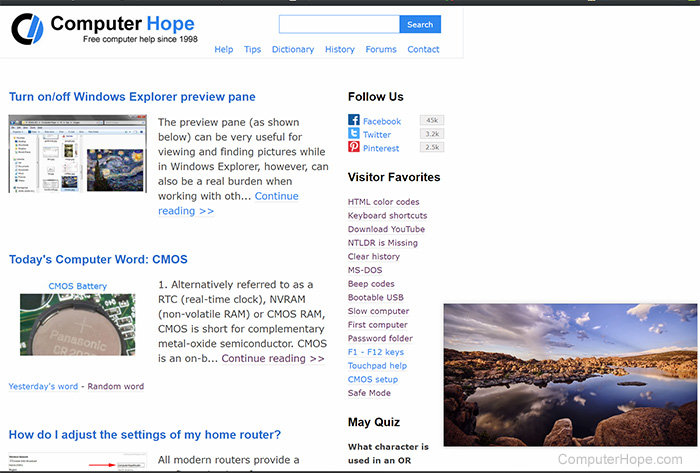
Above is an example of a YouTube video playing in a small window while browsing the Computer Hope web page. This feature is excellent for those times you want to watch a video while doing other things on a computer.
To restore the video window to its browser tab, click the "x" in the top-right corner of the window or the "back to browser" icon in the window's bottom-right corner.
Using picture in picture on Android
Users of Android smartphones can also use this feature. To open a YouTube video in picture in picture mode, select a video from the YouTube app. Then, press the home button or use the corresponding gesture, while the video is still playing. The video appears as a small window that can be moved around the screen using drag-and-drop.
The window stays on your screen when other applications are opened. Controls for the video, including pausing and skipping to the next video in a playlist, are accessed by tapping on the video. To close the video, tap the "x" in the top-right corner of the window.
This feature does not work for videos in the music category for non-Premium YouTube members.
