Enter the same text into multiple Excel cells at once
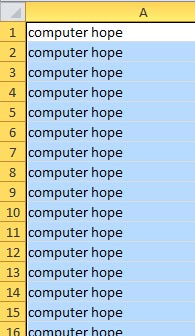
In Microsoft Excel, you can enter the same data or text in multiple cells at once using the steps below.
These steps are confirmed to work in the Microsoft Excel desktop application and Microsoft Excel Online (the web version).
- Highlight all the cells that you want to have the same text.
- Type the text you want.
- After typing the text, instead of pressing Enter, press Ctrl+Enter.
After completing the steps above, the text is entered automatically into all highlighted cells. This method is useful if you have data with the same prefix and only need to add something to the end of it.
In our example, the steps performed entered "computer hope" into all the highlighted cells, as shown in the picture. Once completed, I could press F2 on a selected cell, go to the end, and add "1" to make the cell "computer hope 1". If I repeated this action, each cell would have computer hope 1 through 16 written in it.
