How to find which kind of disc drive I have

While they're slowly being phased out due to file size, Internet download speed increases, USB drive capacity, and cloud storage advances, CD/DVD-ROM drives are still a part of many users' computers. To determine what optical drive is installed in your computer, select from the list below and follow the instructions.
Microsoft Windows users
If your computer runs the Microsoft Windows operating system, follow these steps:
- Press the Windows key, type System Information, and press Enter.
- In the System Information window, click the + symbol next to Components.
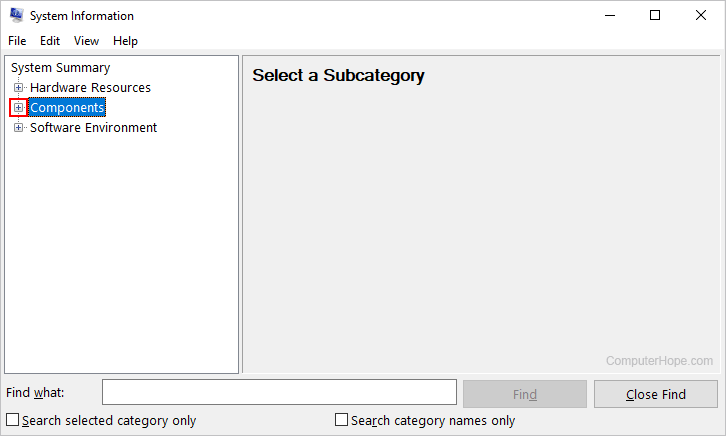
- If you see "CD-ROM," click it once to display the CD-ROM (compact disc read-only memory) in the right window. Otherwise, click "+" next to "Multimedia," then "CD-ROM" to display this information.
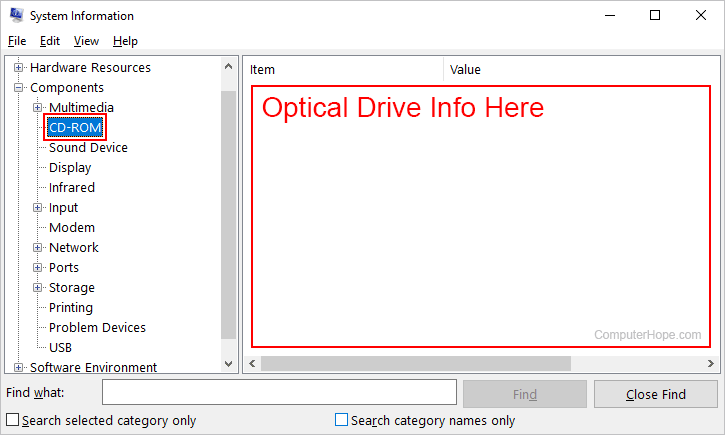
Under "Media Type," the System Information tool lists what media the optical drive can read/write. For example, it may contain a "DVD writer," which means it can read and write CDs and DVDs (digital versatile discs).
macOS
If your computer runs the macOS, such as an iMac or MacBook, follow these steps:
- At the top of the screen, on the far-left side of the menu bar, click the Apple icon.
- Select System Settings from the Apple menu.
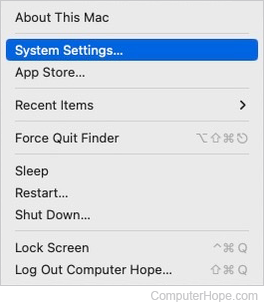
- In the sidebar, click the General selector. Then, on the right side, click About.
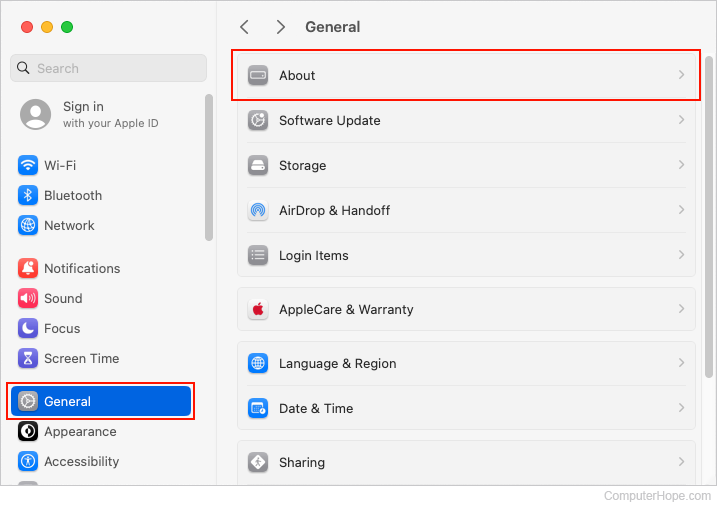
- Scroll to the bottom of the right section and click the System Report... button.
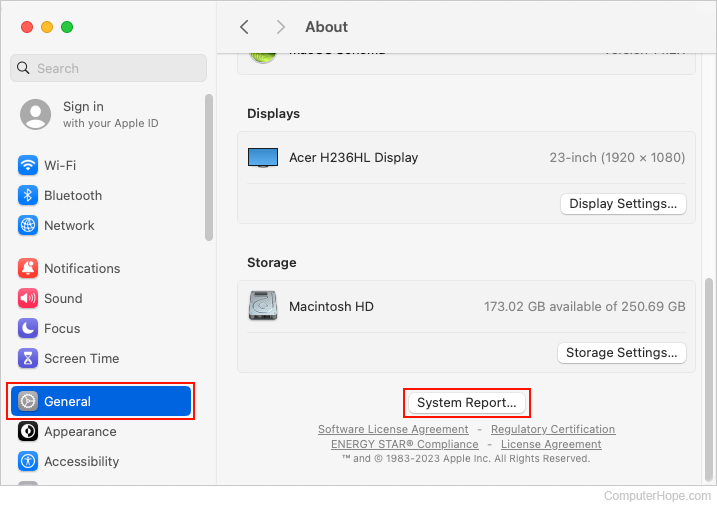
- On the left side, under Hardware, look for "CD-ROM" or "Disc Burning." If you have one, the optical drive device information is displayed in the right section.
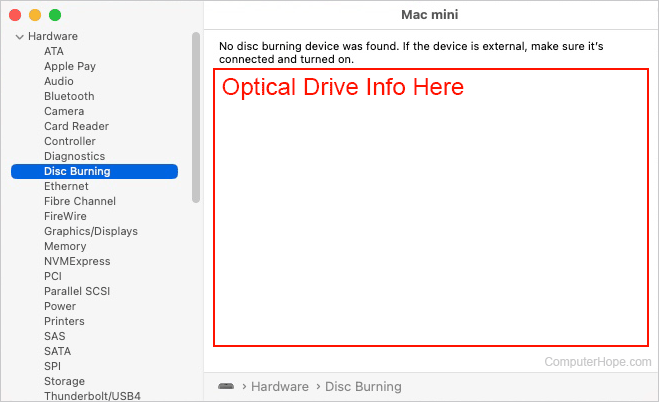
Other methods to obtain information about an optical drive
You can also determine CD/DVD drive information by physically inspecting the device. The bullet points below offer alternative methods of obtaining information about optical drives.
- Many CD drive manufacturers display their name on the front of the drive, along with the speed (e.g., 52X) and sometimes the drive model. If you're unfamiliar with CD-ROM, CD-RW (compact disc re-writable), CD-R (compact disc recordable), or DVD drive manufacturers, you can find a list on our CD manufacturers page.
- If you need more than the manufacturer's name, you can usually find more information on the top of the drive. Most manufacturers place stickers on the top of them with all of the drives information. If you have a desktop computer, we recommend opening the computer and, if needed, removing the drive to see this sticker.
- To determine a drive's speed, find a two-digit number followed by an "X" (e.g., 52X) on the front, top, or bottom of the drive. If this number is not visible, use the drive's model number to locate it on the manufacturer's website.
- If you cannot find the drive's manufacturer or model number but can locate its FCC identification number, perform an FCC search with it. For additional information about FCC numbers, see our FCC (Federal Communications Commission) definition.
Additional optical drive help
This section contains additional helpful information about CD/DVD-ROM drives.
How to list drive specifications
To list all of your computer's specifications, list the CD (compact disc) drive with its model number, if available, and its speed, as shown below.
Black 52X Sony CD-ROM, Model CDU5211
Finding and installing drivers
If you're trying to determine which drivers to install, visit our CD-ROM drivers page for a full listing of disc drive manufacturers and links to their drivers.
Replacement or repair
If you need to replace the CD drive, you can do so with any other optical drive that utilizes the same interface. For example, if your computer uses an IDE (integrated drive electronics) CD-ROM drive, replace it with another IDE CD-ROM.
Additionally, consider upgrading to a drive that offers more functionality. For example, if you are replacing a standard CD-ROM, you may want to replace the drive with a CD-R or CD-RW drive, as they'll allow you to burn (write information) to discs.
