Command line vs. GUI
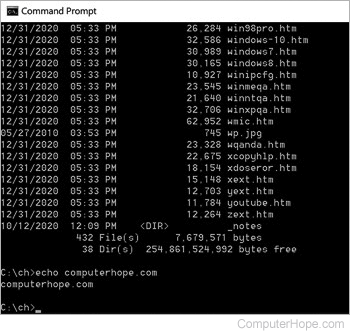
Users not familiar with a CLI (command-line interface) or GUI (graphical user interface) may want to know the pros and cons of each to help determine what works best for them. Others may be curious about the differences between the two. The following list goes through the advantage and disadvantage in each category.
Ease
CLI - Due to a higher degree of memorization and familiarity needed for operation and navigation, new users find operating a command line interface more difficult than a GUI.
GUI - Because a GUI is visually intuitive, users learn how to use a GUI faster than a CLI.
Bottom line: For a new computer user, they'll find using a GUI easier than a command line.
Control
CLI - Users have a good bit of control over both the file and operating systems in a command line interface. However, for new or novice users, it's not as user-friendly as a GUI.
GUI - A GUI offers a lot of access to files, software features, and the operating system as a whole. Being more user-friendly than a command line, especially for new or novice users.
Bottom line: Most computer users find they have more control of controlling and using the operating system with a GUI. However, more advanced users may find they have more control using the command line. Also, more complicated tasks may not be possible using a GUI.
Multitasking
CLI - Although many command line environments are capable of multitasking, they do not offer the same ease and ability to view multiple things at once on one screen.
GUI - GUI users have windows that enable a user to view, control, manipulate, and toggle through multiple programs and folders at the same time.
Bottom line: A GUI offers the user more capabilities with multitasking than a CLI.
Speed
CLI - Command line users only need to utilize a keyboard to navigate the interface, often resulting in faster performance.
GUI - While modern GUIs are fast and efficient, they require a mouse, so you must move your hand from the mouse to the keyboard to type. For many users, taking your hand off the keyboard to move the mouse pointer is slower than using a CLI, which requires only the keyboard.
Bottom line: A command line performs many tasks faster and can be faster at doing certain tasks on a computer.
Resources
CLI - A computer that's only using the command line takes a lot less of the computer's system resources than a GUI.
GUI - A GUI requires more system resources because of the elements that require loading, such as icons and fonts. Video, mouse, and other drivers need to be loaded, taking up additional system resources.
Bottom line: A computer that's only using a command line interface doesn't require as many system resources as GUI.
Scripting
CLI - A command line interface mostly requires users to already know scripting commands and syntax, making it difficult for new or novice users to create scripts.
GUI - Creating scripts using a GUI has become easier with programming software, which allows users to write the scripts without having to know all the commands and syntax.
Bottom line: Scripting in a CLI requires more knowledge of all of the commands required in the script. However, once these commands are known, it's easier and often faster to create scripts and automate common tasks.
Remote access
CLI - When remotely accessing another computer or device over a network, a user can manipulate the device or its files with a command line interface. However, you must know the commands to do so, and it's not as easy for new or novice users.
GUI - Remotely accessing another computer or server is possible in a GUI and easy to navigate with little experience. IT (information technology) professionals often use a GUI for remote access, including the management of servers and user computers.
Bottom line: Depending on what the user is most familiar with using may affect what they find best. However, not all computers support a remote GUI connection; for these connections you'd need to know the command line.
Diversity
CLI - After you've learned how to navigate and use a command line, it's not going to change as much as a new GUI. Although new commands may be introduced, the original commands often remain the same.
GUI - Each GUI has a different design and structure with performing different tasks. Even different iterations of the same GUI, such as Windows, can have hundreds of different changes between each version.
Bottom line: Someone skilled with the command line can use almost any command line without learning many new commands. However, a GUI user needs to learn many new things when switching between a GUI because the UI often changes between versions.
For example, a user who learned the Linux command line 20 years ago can still use the Linux command line today without needing to learn more. However, someone who learned a GUI from 20 years ago would be starting over. In other words, if you learned how to use a computer using Windows 3.11, you'd need to re-learn how to use Windows 10 because the UI (user interface) is so different.
Strain
CLI - A command line interface is often basic and can be more of a strain on a user's vision. Carpal Tunnel Syndrome can also be a bit of a risk when using a command line interface because users are only using a keyboard. There's little need to change hand positions that adds more strain to the wrists.
GUI - The use of keyboard shortcuts and more frequent movement of hand positions, due to switching between a keyboard and a mouse, wrist strain may be reduced. Visual strain can still be a risk, but a GUI has more colors and is more visually appealing, leading to a potential reduction in visual strain.
Bottom line: Any long term use on either the CLI and GUI is going to cause stress. However, a GUI user experiences less stress because its often less work (typing) to perform common tasks.
Overall conclusion
Today, a GUI is used by more users than a CLI. Computer programmers and system administrators may lean towards using a CLI for efficiency and speed, but the GUI is more user-friendly and preferred by most users.
For anyone that frequently works with computers, we highly recommend learning both the CLI and GUI. Knowing how to navigate in both helps you use the computer more efficiently and helps with troubleshooting when the GUI may not be available.
