I forgot my Facebook password

Whether it's for an old account or we didn't remember to write it down, everyone forgets passwords. Facebook is no exception. The following sections show how to reset your Facebook password.
Computer Hope is not affiliated with Facebook. Therefore, we cannot provide a temporary password for your Facebook account or send you a code to reset it.
This page does not describe how to gain unauthorized access to a Facebook account.
How to reset a Facebook password
If you can no longer access the e-mail address or mobile phone number associated with your Facebook account, you must create a new one. Facebook does not offer the option to contact them directly to ask for assistance with changing the e-mail address or mobile number registered to your account.
- Open your preferred Internet browser and navigate to the Facebook website.
- Attempt to log in to your Facebook account. For the password, enter any random characters and click the Log In button.
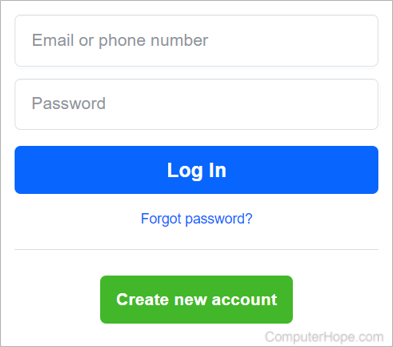
- On the next screen, click the Request a new password link below the message stating you entered an incorrect one.
- By default, Facebook sends a code to the mobile phone number on your account. If you can access the phone, click the Continue button (A).
If you cannot access the phone, click the Try another way button (B), select another option, and click Continue.
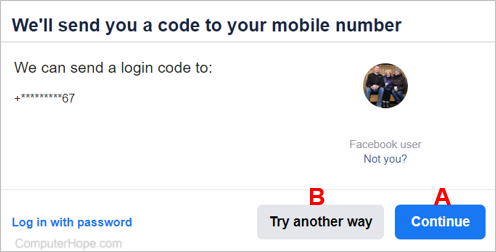
- To help confirm your identity, enter the CAPTCHA (Completely Automated Public Turing test to tell Computers and Humans Apart) code and click Continue.
- Enter the security code sent to your mobile phone or the selected alternative method, and click Continue.
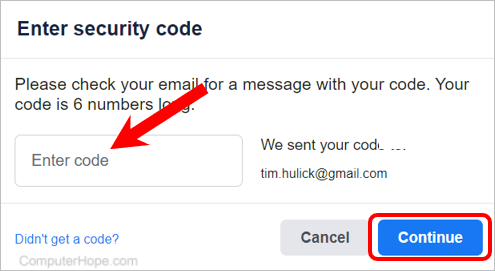
- Enter a new password and click the Continue button. The new password must be at least six characters in length. We recommend choosing a password that is 14 or more for better security.
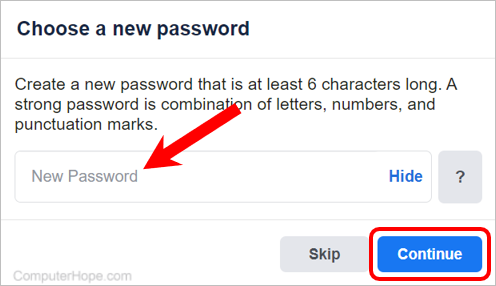
- At the Password changed prompt, choose to log out of any devices where you access Facebook or stay logged in to your account. Click Continue after making your selection.
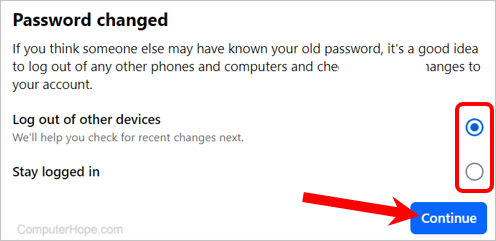
If you suspect your account is compromised, we strongly recommend selecting the Log out of other devices option. Doing so forces all devices you use to access Facebook to be logged out and requires entering a new password to access your Facebook account.
- Your password is now changed. If you chose to log out of other devices, log back in to your Facebook with the new password on each device.
Additional information on Facebook password issues
Make sure cookies are enabled in your browser
To log in to Facebook, you must first enable cookies through your Internet browser's settings. You may use our system information tool to determine whether cookies are on or off for your browser. If they're disabled, this page helps you to enable them:
Reached maximum times to reset error
If you tried resetting your password or logging in to your account multiple times without success, it is temporarily locked as a security measure. Wait a few hours and try logging in again.
I'm trying to access a deceased user's account
If you're trying to access a deceased person's Facebook page, click the link below and follow the instructions on that page.
Trying to access a deleted Facebook account
Deleting your Facebook account is permanent: everything is gone and cannot be recovered. You'll need to create a new account to get back on Facebook.
My Facebook account was hacked
If you believe your account was hacked or someone else changed your password without your permission, go through the Facebook Help Center to resolve the issue.
Often, when an account is hacked, your password can still be reset using the suggestions above.
