How to fix the error 'missing command interpreter'
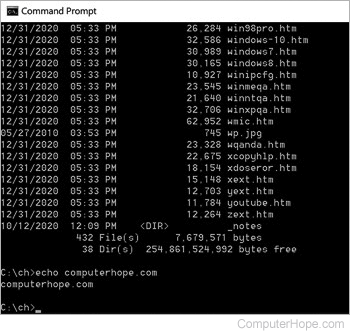
A command interpreter is part of a computer that handles each of the commands on the computer. If this file is missing, you encounter this error. Below are some common causes of this error.
Non bootable CD or diskette in drive
Verify that no floppy diskette, CD (compact disc), or DVD (digital versatile disc), is in the drive and that no USB (universal serial bus) drive is connected to the computer. When a disk or drive is connected or inserted, the computer may try booting from it instead of the hard drive.
Boot option setup improperly
Verify that the boot options are set up properly in the BIOS (basic input/output system). We recommend the boot options be similar to the example shown below.
- Floppy
- Hard Drive
- CD-ROM (compact disc read-only memory)
- Network
The command.com, msdos.sys, io.sys or drvspace.bin is missing or corrupted
Use a bootable floppy diskette with sys.com on it. The first MS-DOS diskette, Windows 95, or Windows 98 diskette also works.
- Boot from the floppy diskette and get to an A:\> prompt.
- Once at the prompt, type sys c: and press Enter.
- Entering this command should give you the message system transferred. Once the system is transferred, remove the floppy diskette and reboot the computer.
This issue can only be resolved with a bootable diskette. If you do not have a bootable diskette refer to our boot diskette page for information on how to create one. See the boot disk page for further information about creating a boot disk.
Bad hard drive
Finally, the hard drive may be going or already is bad. If, after following the above steps, you're still receiving errors about the command interpreter or the command.com being missing or bad, follow the instructions below.
- Boot the computer with a bootable floppy diskette.
- At the prompt type fdisk /mbr and press Enter.
- Entering this command returns you to a prompt with no message.
- Once back at the prompt, reboot the computer.
- If the same issue occurs, we recommend you delete and recreate the partition, and reinstall the operating system back onto the computer.
