How to troubleshoot onboard audio
Updated: 06/30/2020 by Computer Hope
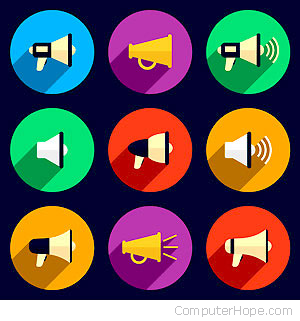
If your computer has onboard audio that is currently not working, the following troubleshooting steps may help you fix the problem.
Troubleshooting onboard audio
- Verify the sound card is enabled in BIOS setup. The majority of all onboard sound cards can be enabled or disabled in BIOS.
- Once this setting is verified as enabled or installed in BIOS setup, verify that the sound is working correctly.
Disabling onboard audio
If you are planning on purchasing a new sound card and have onboard audio, it's highly recommended you disable the onboard audio before installing the new sound card. Below are two methods for disabling onboard audio.
- The majority of all onboard sound cards can be enabled or disabled in BIOS setup. For additional information on how to get into the BIOS, see: Computer BIOS help and support.
- If your computer doesn't have an option in BIOS setup to disable onboard audio, the motherboard should have a jumper that can be set to disabled. If neither of these options are available, the onboard audio should be automatically disabled when a new sound card is detected. Refer to the motherboard manual or contact your computer or motherboard manufacturer for additional information.
