Missing network protocol

Before any of the steps below are attempted, verify your network card is installed and has no errors or conflictions in Device Manager. If your network card has errors, see: Basic network troubleshooting.
Realize that the three most common protocols used on are TCP/IP, IPX/SPX and NetBEUI. It is very unlikely that any other network protocol needs to be installed. Finally, it is common for a computer to have all three of these protocols installed at the same time. Installing one or more different protocols does not cause issues with a computer.
Select the version of Windows on your computer from the list below and follow the steps to add or install a protocol.
Windows 8 and 10
- Open the Control Panel.
- Click the Network and Sharing Center option.
- Click the link for the Connection type used on your computer. For example, if you have a wired network connection, the link may be named "Ethernet."
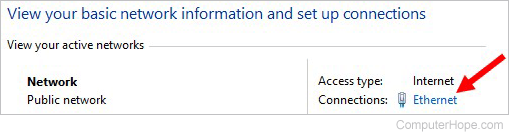
- Click the Properties button.
- If the protocol is listed, it is not missing. To reinstall the protocol, highlight the protocol and click the Uninstall button, reboot the computer, and then continue with the steps below.
- If the protocol is not listed, click the Install button.
- Select the protocol to install and click OK. If this is a corporate network, and you're unfamiliar with the network, first attempt to install the protocol. If this does not work, we recommend you contact the network administrator or your corporate help desk for additional assistance.
- Once the protocol installation has completed, unless you want to install additional protocols, reboot the computer.
Windows Vista and 7
- Open the Control Panel.
- Click the Network and Sharing Center option.
- Click the link for the Connection type used on your computer. For example, if you have a wired network connection, the link may be named "Local Area Connection."
- Click the Properties button.
- If the protocol is listed, it is not missing. To reinstall the protocol, highlight the protocol and click the Uninstall button, reboot the computer, and then continue with the steps below.
- If the protocol is not listed, click the Install button.
- Select the protocol to install and click OK. If this is a corporate network and you're unfamiliar with the network, attempt first to install the protocol. If this does not work, we recommend you contact the network administrator or your corporate help desk for additional assistance.
- Once the protocol installation has completed, unless you want to install additional protocols, reboot the computer.
Windows Me, 2000, and XP
- Open the Control Panel.
- Double-click the Network and Dial-up connections option.
- Double-click the Local Area Connection entry.
- Click the Properties button.
- If the protocol is installed, the protocol should be listed by the installed network adapter. If the protocol is listed, it is not missing. To reinstall the protocol, highlight the protocol and click the remove button, reboot the computer, and then continue with the steps below.
Do not confuse the network adapter with the dial-up adapter.
- If the protocol is not listed, click the Add or Install button.
- Select the protocol to install and click OK. If this is a corporate network and you're unfamiliar with the network, attempt first to install the protocol. If this does not work, we recommend you contact the network administrator or your corporate help desk for additional assistance.
- Once the protocol installation has completed, unless you want to install additional protocols, reboot the computer.
Windows 95 and 98
- Open the Control Panel.
- Double-click the Network option.
- If the protocol is installed, the protocol should be listed by the installed network adapter. If the protocol is listed, it is not missing. To reinstall the protocol, highlight the protocol and click the remove button, reboot the computer, and then continue with the steps below.
Do not confuse the network adapter with the dial-up adapter.
- If the protocol is not listed, click the Add button.
- Select Microsoft as the manufacturer. If this is a corporate network and you're unfamiliar with the network, attempt first to install the protocol as a Microsoft protocol. If this does not work, we recommend you contact the network administrator or your corporate help desk for additional assistance.
- Under the network protocol, select the protocol you want to install, either TCP/IP, IPX/SPX or NetBEUI, unless you are attempting to install a different protocol.
- Once the protocol installation has completed, unless you want to install additional protocols, reboot the computer.
