How to use ChromeOS offline

Many users know that the Google Chromebook, and other ChromeOS devices, are primarily meant to run on an Internet connection. However, these machines offer a surprising amount of functionality offline. Many of Google's standard apps, such as Google Drive, allows users to edit their work offline, and create new documents. To proceed, make your selection from the list below and follow the instructions.
Google Drive
All the primary apps in Google Drive, including Google Docs, Google Sheets, Google Slides, and Google Drawings, work offline. They allow users to create and edit documents, which then sync when an Internet connection is re-established. However, you must first enable this feature.
To enable Google Drive's offline functionality, you must connect to the Internet.
- Sign in to your Google account.
- Enter the settings menu by typing drive.google.com/drive/settings into the address bar.
- In the Settings window, under the General tab, look for the Offline section.

- Check the box next to Sync Google Docs, Sheets, Slides & Drawings files to this computer so that you can edit offline.
Gmail
Gmail allows users to read, delete, organize, and reply to e-mail messages while offline. However, your e-mail replies are not sent until an Internet connection is re-established.
To enable Gmail's offline functionality, you must be able to access the Internet.
- Sign in to your Google account.
- Access the Gmail offline settings page.
- Check the box for the Enable offline mail option (A).
- Select how many days (B) you want to store emails offline.
- Choose what happens to offline data when logging out of your Google account (C).
- Click Save Changes (D) to enable offline mail for your Gmail account.
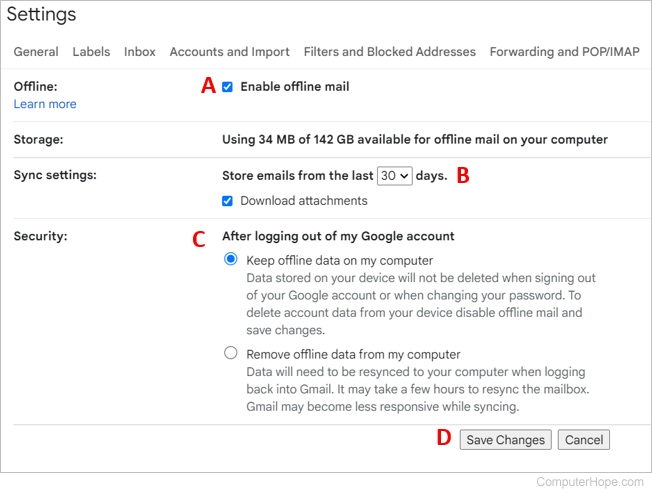
When offline, open the Chrome browser and go to mail.google.com to access your Gmail offline emails.
Google Calendar
- Open Google Calendar.
- Near the upper-right corner of the screen, click the
 icon.
icon. - In the drop-down menu, select Settings.
- In the left navigation menu, click Offline under the General section.
- On the right side of the Offline Settings page, click the checkbox for Turn on offline calendar.
Google Play
If you have a subscription to Google Play, you can download any music, movies, or TV shows that you've purchased directly to your Chromebook, thus allowing you to enjoy them offline. To do so, click the ![]() icon near the bottom-left corner of the title you'd like download. One of the drawbacks to these downloads is that they use your computer's memory. As Chromebooks are meant to run in the cloud, they generally have small SSDs. Therefore, pay close attention to how much storage you have left.
icon near the bottom-left corner of the title you'd like download. One of the drawbacks to these downloads is that they use your computer's memory. As Chromebooks are meant to run in the cloud, they generally have small SSDs. Therefore, pay close attention to how much storage you have left.
