How to support a Twitch streamer
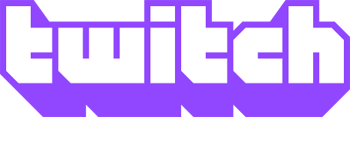
Twitch is a great place to watch talented individuals stream how-to content, your favorite video games, and other entertainment. If you find a particular streamer you enjoy viewing, you can donate money to them to continue streaming for you more often or on a full-time basis. A few ways to support a streamer are detailed in the following sections.
If you have an Amazon Prime account, you can subscribe to one streamer each month for free. See: How to sign up for Twitch Prime using an Amazon account.
How to support a streamer with a donation
While donation methods may vary, most streamers currently use Streamlabs, which utilizes credit cards and PayPal. Other streamers only use PayPal. Both services utilize nearly identical steps, but Streamlabs allows more customization and functionality for the streamer.
- Navigate to the Twitch website on your computer or mobile device.
- On the homepage, click the Log In button in the upper-right corner of the browser window.

- Once you've signed in, locate the Twitch streamer you want to support and open their channel.
- On their channel page, click the About selector (you may have to click the streamer's name to display this menu).
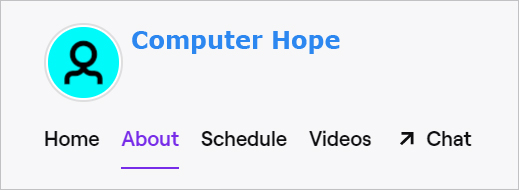
- Scroll to the bottom of the About section and locate a donation link; it should look similar to the ones shown below.

- When you click the donation link, it takes you to a page containing a section like the one in the next image.
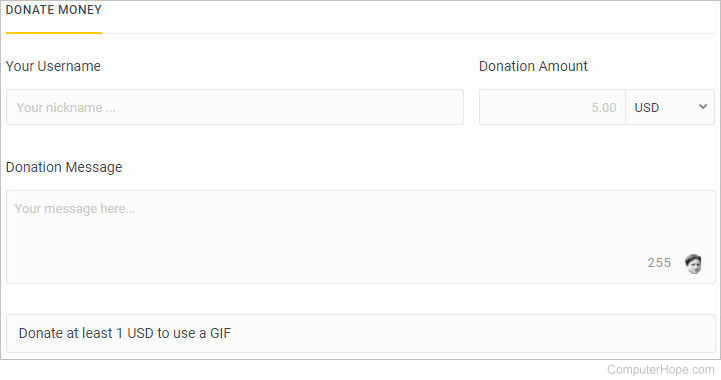
- Fill out each field, and then click the
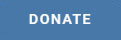 button at the bottom of the screen.
button at the bottom of the screen. - After clicking Donate, you are taken to a page to submit your payment information.
How to support a streamer using Bits
Twitch Bits are a currency you can purchase directly from Twitch, which you can then use to donate to a streamer.
- Navigate to the Twitch website.
- On the homepage, click the Log In button in the upper-right corner of the browser window.

- Once you've signed in, locate the Twitch streamer you want support and open their channel.
- In the top-right corner of the channel window, click the Get Bits button (option 1). Alternatively, click the diamond-shaped icon in the chat box (option 2).
Option 1:
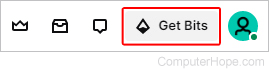
Option 2:
![]()
- Choose the number of Bits you want to purchase.
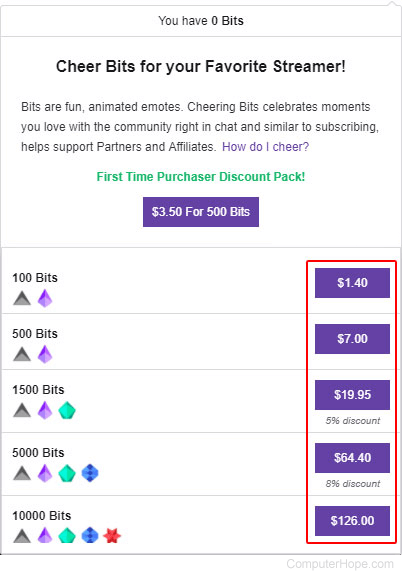
- After making your selection, fill out the billing information and click the
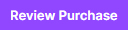 button.
button. - Once you've completed your purchase, return to the streamer's page.
- In the chat window, type "cheer" with a number next to it, indicating how many Bits you want to donate. For instance, "cheer100" would be 100 Bits, "cheer500" would be 500, etc. You may also click the cheer icon in the chat box (option 2 above) and choose a preset number of bits to donate.
