How to insert a sound file into a PowerPoint presentation
Updated: 07/13/2023 by Computer Hope
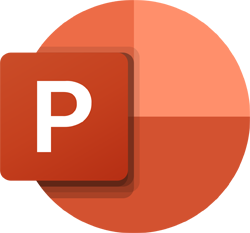
Adding sound to a Microsoft PowerPoint presentation can be useful with making a presentation more interesting and engaging. PowerPoint supports all common types of sound files including MP3, WAV, FLAC (free lossless audio codec), MIDI (musical instrument digital interface), and WMA (Windows Media Audio). To insert a sound file into a PowerPoint slide, follow the steps below.
- Open a PowerPoint presentation.
- Click the Insert tab.
- In the Media section on the Ribbon bar, click the Audio icon.
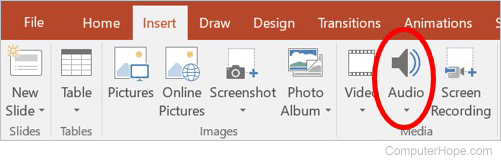
Note
The Media section of the Insert tab is often on the far right side, not next to Images section as shown above.
- In the drop-down menu that opens, select the Audio on My PC option.
- In the Insert Audio window, find and select the sound file you want to insert into the PowerPoint slide, then click OK.
- After the sound file is inserted, an icon that looks like a speaker with sound coming out of it appears. You can move the sound icon to another location on the slide.
- Repeat the steps above to insert sound files on additional PowerPoint slides as desired.
